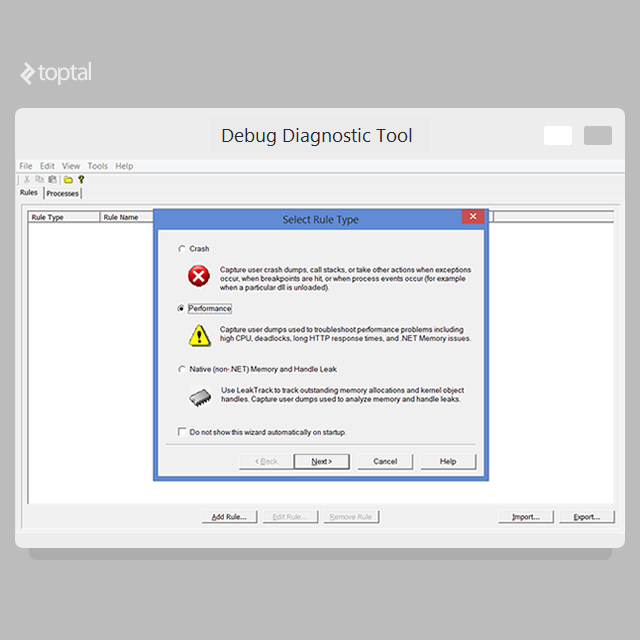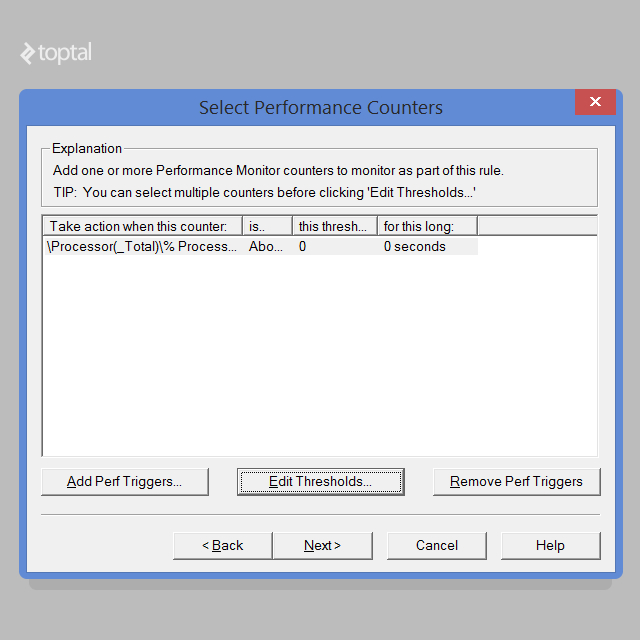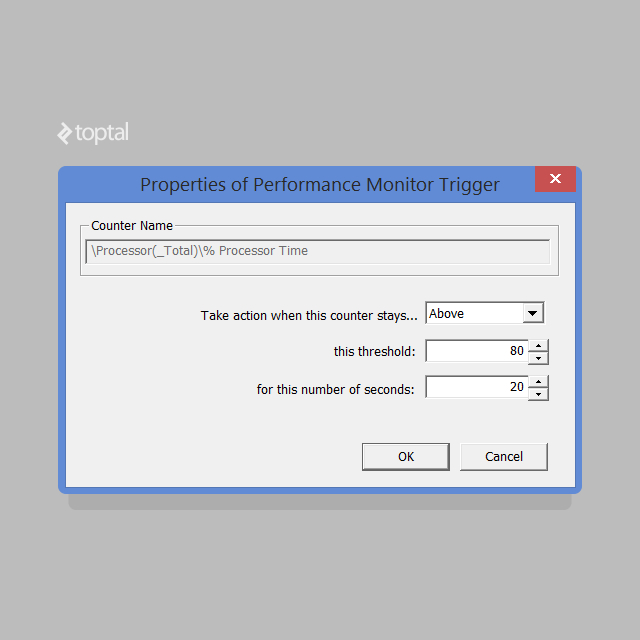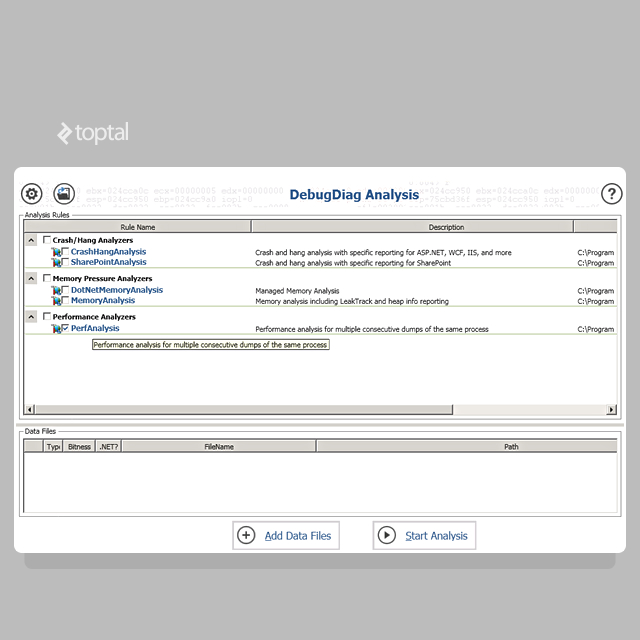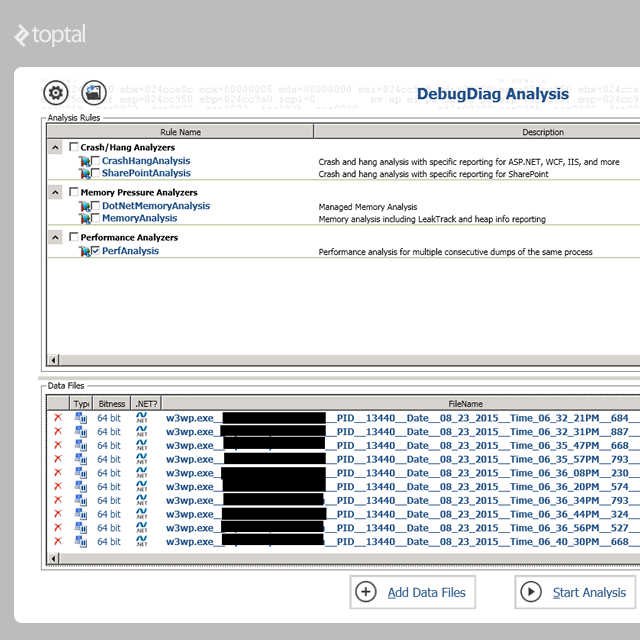Hunting and Analyzing High CPU Usage in .NET Applications
Software performance in production is hard to analyze. Things can go wrong at any time, and code can start executing in ways that weren’t planned for. In these cases, what do we do? In this article, Toptal engineer Juan Pablo Scida analyzes a real scenario of high CPU usage of a web application. He covers all the processes and .NET code analysis involved to identify the problem, explains how the problem was solved, and most importantly, explores why this problem happened in the first place.
Software performance in production is hard to analyze. Things can go wrong at any time, and code can start executing in ways that weren’t planned for. In these cases, what do we do? In this article, Toptal engineer Juan Pablo Scida analyzes a real scenario of high CPU usage of a web application. He covers all the processes and .NET code analysis involved to identify the problem, explains how the problem was solved, and most importantly, explores why this problem happened in the first place.
Juan is a software architect with more than 10 years of experience. He is a certified .NET and Java developer, and loves Node.js and Erlang.
PREVIOUSLY AT

Software development can be a very complicated process. We as developers need to take a lot of different variables into account. Some are not under our control, some are unknown to us in the moment of the actual code execution, and some are directly controlled by us. And .NET developers are no exception to this.
Given this reality, things usually go as planned when we work in controlled environments. An example is our development machine, or an integration environment which we have full access to. In these situations, we have at our disposal tools for analyzing different variables that are affecting our code and software. In these cases, we also don’t have to deal with heavy loads of the server, or concurrent users trying to do the same thing at the same time.
In described and safe situations our code will work fine, but in production under heavy load or some other external factors, unexpected problems could occur. Software performance in production is hard to analyze. Most of the times we have to deal with potential problems in a theoretical scenario: we know that a problem can happen, but we can not test it. That’s why we need to base our development on the best practices and documentation for the language that we are using, and avoid common mistakes.
As mentioned, when software goes live, things could go wrong, and code could start executing in a way we didn’t plan. We could end up in the situation when we have to deal with problems without the ability to debug or know for sure what is going on. What can we do in this case?
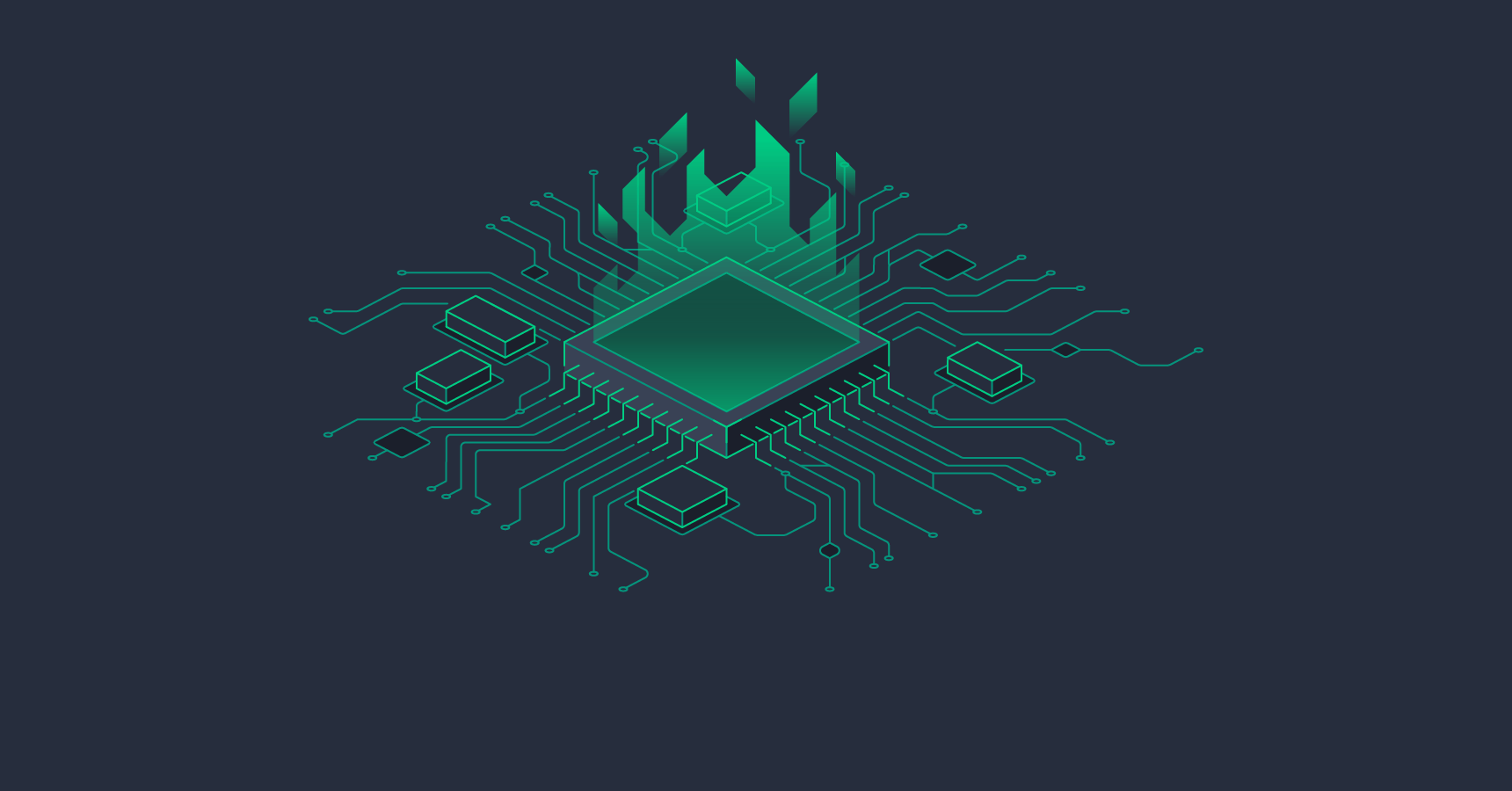
In this article we are going to analyze a real case scenario of high CPU usage of a .NET web application on the Windows based server, processes involved to identify the problem, and more important, why this problem happened in the first place and how we solve it.
CPU usage and memory consumption are widely discussed topics. Usually it is very difficult to know for certain what is the right amount of resources (CPU, RAM, I/O) that a specific process should be using, and for what period of time. Although one thing is sure - if a process is using more than 90% of the CPU for an extended period of time, we are in trouble just because of the fact that the server will not be able to process any other request under this circumstance.
Does this mean that there is a problem with the process itself? Not necessarily. It could be that the process needs more processing power, or it is handling a lot of data. For a start, the only thing we can do is try to identify why this is happening.
All the operating systems have several different tools for monitoring what is going on in a server. Windows servers specifically have the task manager, Performance Monitor, or in our case we used New Relic Servers which is a great tool for monitoring servers.
First Symptoms and Problem Analysis
After we deployed our application, during a time lapse of the first two weeks we started seeing that the server has CPU usage peaks, which made the server unresponsive. We had to restart it in order to make it available again, and this event happened three times during that time frame. As I mentioned before, we used New Relic Servers as a server monitor, and it showed that the w3wp.exe process was using 94% of the CPU at the time the server crashed.
An Internet Information Services (IIS) worker process is a windows process (w3wp.exe) which runs Web applications, and is responsible for handling requests sent to a Web Server for a specific application pool. IIS server can have several application pools (and several different w3wp.exe processes) which could be generating the issue. Based on the user that the process had (this was showed in New Relic reports), we identified that the problem was our .NET C# web form legacy application.
The .NET Framework is tightly integrated with windows debugging tools, so the first thing we tried to do was look at the event viewer and application log files to find some useful information about what was going on. Whether we had some exceptions logged in event viewer, they did not provide enough data to analyze. That’s why we decided to take a step further and to collect more data, so when the event arose again we would be prepared.
Data Collection
The easiest way to collect user-mode process dumps is with Debug Diagnostic Tools v2.0 or simply DebugDiag. DebugDiag has a set of tools for collecting data (DebugDiag Collection) and analyzing data (DebugDiag Analysis).
So, let’s begin to define rules for collecting data with Debug Diagnostic Tools:
-
Open DebugDiag Collection and select
Performance.
- Select
Performance Countersand clickNext. - Click
Add Perf Triggers. - Expand the
Processor(not theProcess) object and select% Processor Time. Note that if you are on Windows Server 2008 R2 and you have more than 64 processors, please choose theProcessor Informationobject instead of theProcessorobject. - In the list of instances, select
_Total. - Click
Addand then clickOK. -
Select the newly added trigger and click
Edit Thresholds.
- Select
Abovein the dropdown. - Change the threshold to
80. -
Enter
20for the number of seconds. You can adjust this value if needed, but be careful not to specify a small number of seconds in order to prevent false triggers.
- Click
OK. - Click
Next. - Click
Add Dump Target. - Select
Web Application Poolfrom the dropdown. - Select your application pool from the list of app pools.
- Click
OK. - Click
Next. - Click
Nextagain. - Enter a name for your rule if you wish and make note of the location where the dumps will be saved. You can change this location if desired.
- Click
Next. - Select
Activate the Rule Nowand clickFinish.
Described rule will create a set of minidump files which will be fairly small in size. The final dump will be a dump with full memory, and that dumps will be much larger. Now, we only need to wait for the high CPU event to happen again.
Once we have the dump files in the selected folder we will use DebugDiag Analysis tool in order to analyze the collected data:
-
Select Performance Analyzers.

-
Add the dump files.

-
Start Analysis.
DebugDiag will take a few (or several) minutes to parse through the dumps and provide an analysis. When it has completed the analysis, you will see a web page with a summary and a lot of information regarding threads, similar to the following one:
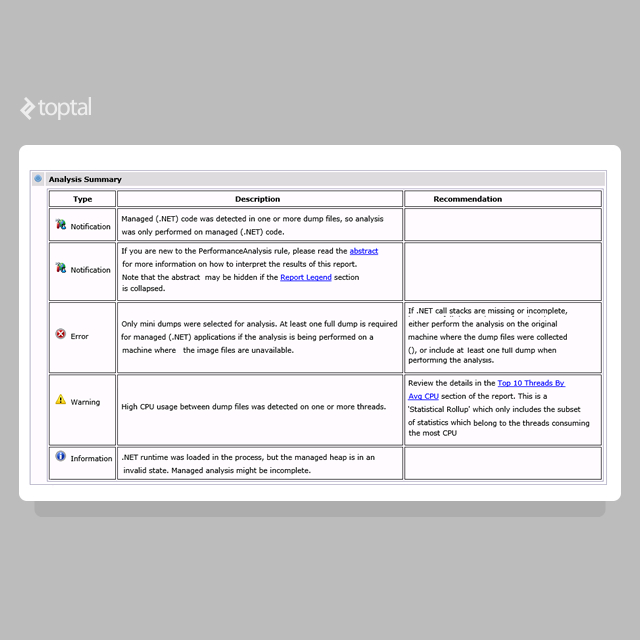
As you can see in the summary, there is a warning that says “High CPU usage between dump files was detected on one or more threads.” If we click in the recommendation, we will start understanding where the problem is with our application. Our example report looks like this:
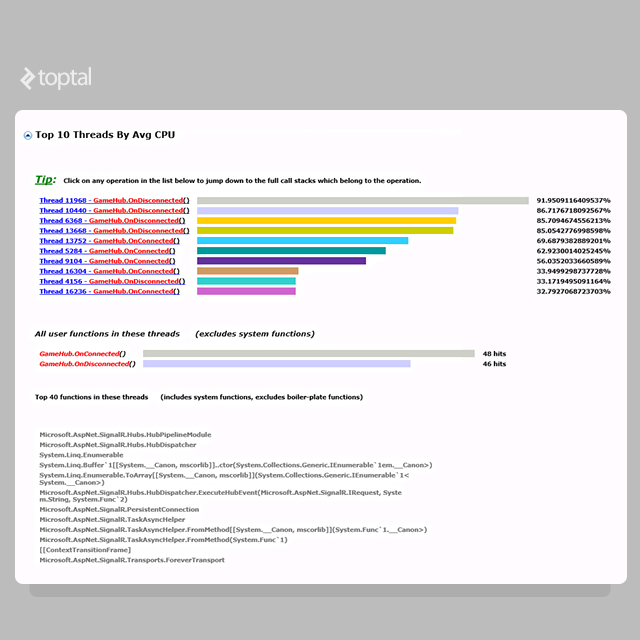
As we can see in the report, there is a pattern regarding CPU usage. All threads that have high CPU usage are related to same class. Before jumping to the code, let’s take a look at the first one.
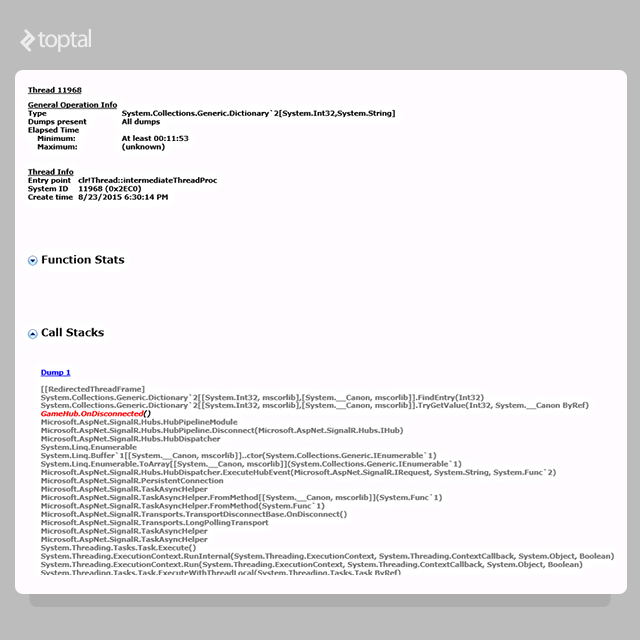
This is the detail for the first thread with our problem. The part that’s interesting to us is the following:
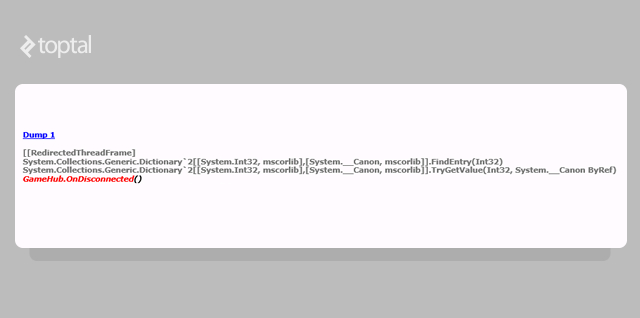
Here we have a call to our code GameHub.OnDisconnected() which triggered the problematic operation, but before that call we have two Dictionary calls, which may give an idea on what is going on. Let’s take a look in the .NET code to see what that method is doing:
public override Task OnDisconnected() {
try
{
var userId = GetUserId();
string connId;
if (onlineSessions.TryGetValue(userId, out connId))
onlineSessions.Remove(userId);
}
catch (Exception)
{
// ignored
}
return base.OnDisconnected();
}
We obviously have a problem here. The call stack of the reports said that the problem was with a Dictionary, and in this code we are accessing a dictionary, and specifically the line that is causing the issue is this one:
if (onlineSessions.TryGetValue(userId, out connId))
This is the dictionary declaration:
static Dictionary<int, string> onlineSessions = new Dictionary<int, string>();
What is the problem with this .NET code?
Everyone who has object oriented programming experience knows static variables will be shared by all the instances of this class. Let’s take a deeper look on what static means in the .NET world.
According to the .NET C# specification:
Use the static modifier to declare a static member, which belongs to the type itself rather than to a specific object.
This is what the .NET C# langunge specifications says regarding static classes and members:
As is the case with all class types, the type information for a static class is loaded by the .NET Framework common language runtime (CLR) when the program that references the class is loaded. The program cannot specify exactly when the class is loaded. However, it is guaranteed to be loaded and to have its fields initialized and its static constructor called before the class is referenced for the first time in your program. A static constructor is only called one time, and a static class remains in memory for the lifetime of the application domain in which your program resides.
A non-static class can contain static methods, fields, properties, or events. The static member is callable on a class even when no instance of the class has been created. The static member is always accessed by the class name, not the instance name. Only one copy of a static member exists, regardless of how many instances of the class are created. Static methods and properties cannot access non-static fields and events in their containing type, and they cannot access an instance variable of any object unless it is explicitly passed in a method parameter.
This means that the static members belongs to the type itself, not the object. They are also loaded into the application domain by the CLR, therefore the static members belongs to the process that is hosting the application and not specific threads.
Given the fact that a web environment is a multithreaded environment, because every request is a new thread that is spawn by the w3wp.exe process; and given that the static members are part of the process, we may have a scenario in which several different threads try to access the data of static (shared by several threads) variables, which may eventually lead to multithreading problems.
The Dictionary documentation under thread safety states the following:
A
Dictionary<TKey, TValue>can support multiple readers concurrently, as long as the collection is not modified. Even so, enumerating through a collection is intrinsically not a thread-safe procedure. In the rare case where an enumeration contends with write accesses, the collection must be locked during the entire enumeration. To allow the collection to be accessed by multiple threads for reading and writing, you must implement your own synchronization.
This statement explains why we may have this problem. Based on the dumps information, the problem was with the dictionary FindEntry method:
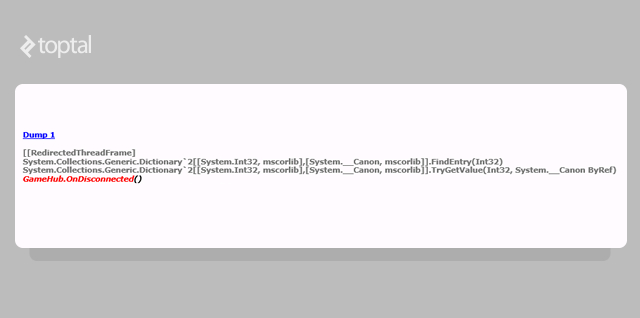
If we look at the dictionary FindEntry implementation we can see that the method iterates through the internal structure (buckets) in order to find the value.
So the following .NET code is enumerating the collection, which is not a thread safe operation.
public override Task OnDisconnected() {
try
{
var userId = GetUserId();
string connId;
if (onlineSessions.TryGetValue(userId, out connId))
onlineSessions.Remove(userId);
}
catch (Exception)
{
// ignored
}
return base.OnDisconnected();
}
Conclusion
As we saw in the dumps, there are several threads trying to iterate and modify a shared resource (static dictionary) at the same time, which eventually caused the iteration to enter an infinite loop, causing the thread to consume more than 90% of CPU.
There are several possible solutions for this problem. The one we implemented first was to lock and synchronize access to the dictionary at the cost of losing performance. The server was crashing every day at that time, so we needed to fixed this as soon as possible. Even if this was not the optimal solution, it solved the issue.
Next step in solving this problem would be to analyze the code and to find the optimal solution for this. To refactor the code is an option: new ConcurrentDictionary class could solve this issue because it only locks at a bucket level which will improve overall performance. Although, this is a big step, and further analysis would be required.
Further Reading on the Toptal Blog:
- A .NET Programmer’s Guide to CancellationToken
- .NET Unit Testing: Spend Upfront to Save Later On
- How to Boot-strap and Create .NET Projects
- How to Improve ASP.NET App Performance in Web Farm With Caching
- An Elasticsearch Tutorial for .NET Developers
- An Expert Workaround for Executing Complex Entity Framework Core Stored Procedures
Juan Pablo Scida
Córdoba, Argentina
Member since August 7, 2014
About the author
Juan is a software architect with more than 10 years of experience. He is a certified .NET and Java developer, and loves Node.js and Erlang.
PREVIOUSLY AT