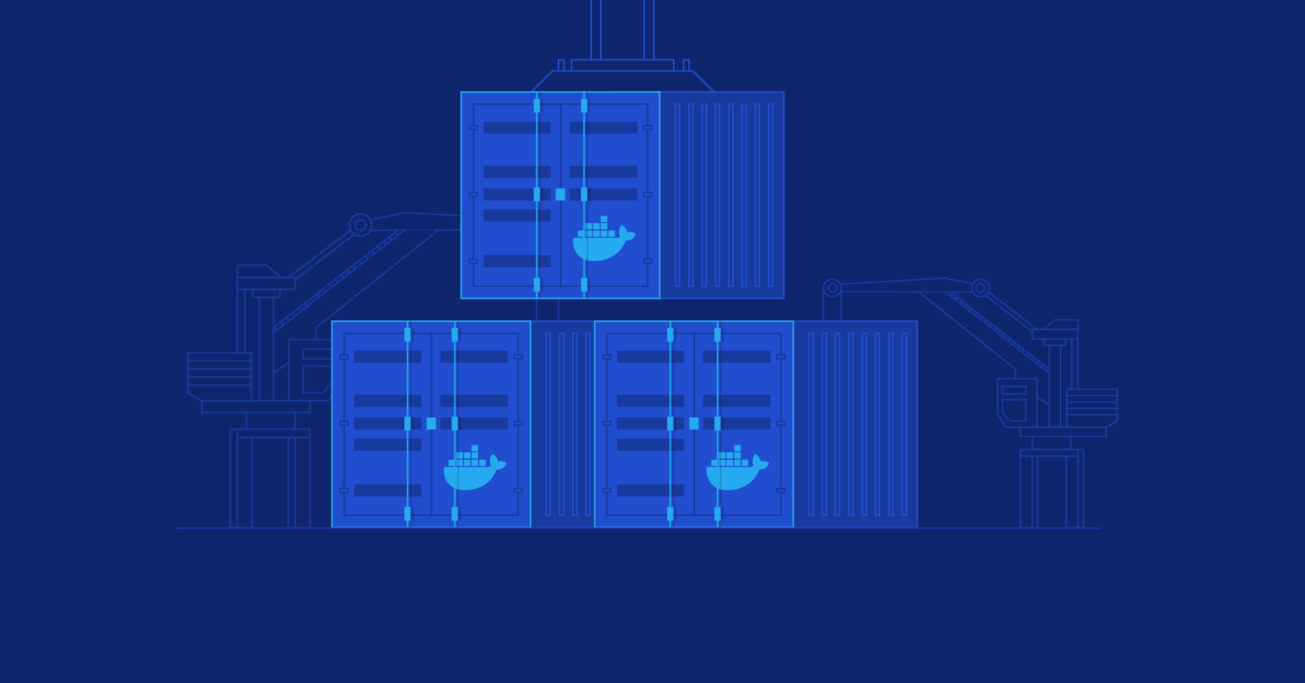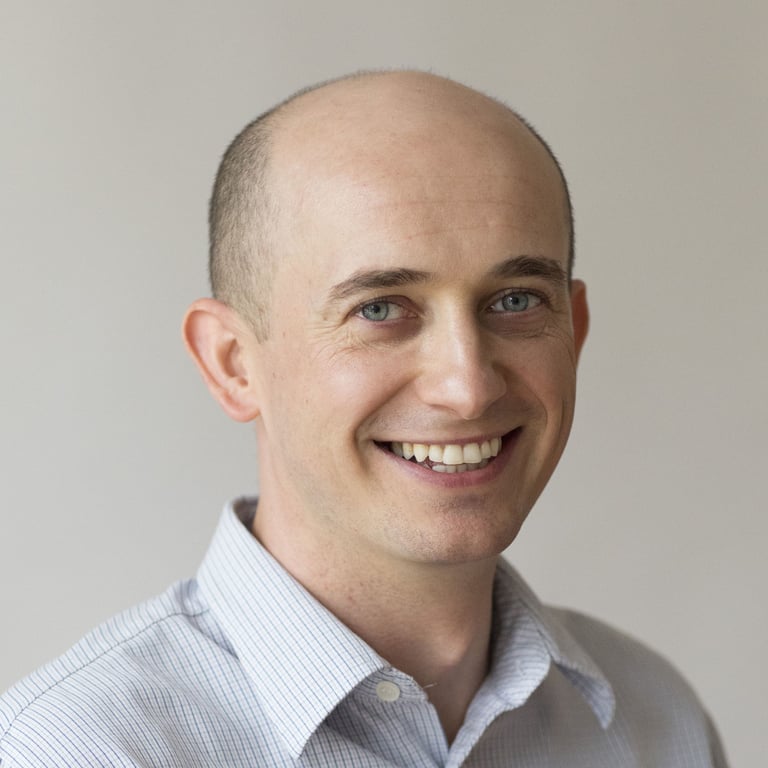Getting Started With Docker: Simplifying DevOps
Docker, an open source tool, has changed the way we think about deploying applications to servers. By leveraging some amazing resource isolation features of the Linux kernel, Docker makes it possible to easily isolate server applications into containers, control resource allocation, and design simpler deployment pipelines. Moreover, Docker enables all of this without the additional overhead of full-fledged virtual machines.
Docker, an open source tool, has changed the way we think about deploying applications to servers. By leveraging some amazing resource isolation features of the Linux kernel, Docker makes it possible to easily isolate server applications into containers, control resource allocation, and design simpler deployment pipelines. Moreover, Docker enables all of this without the additional overhead of full-fledged virtual machines.
Radek is a blockchain engineer with an interest in Ethereum smart contracts. He also has extensive experience in machine learning.
Expertise
PREVIOUSLY AT

If you like whales, or are simply interested in quick and painless continuous delivery of your software to production, then I invite you to read this introductory Docker Tutorial. Everything seems to indicate that software containers are the future of IT, so let’s go for a quick dip with the container whales Moby Dock and Molly.

Docker, represented by a logo with a friendly looking whale, is an open source project that facilitates deployment of applications inside of software containers. Its basic functionality is enabled by resource isolation features of the Linux kernel, but it provides a user-friendly API on top of it. The first version was released in 2013, and it has since become extremely popular and is being widely used by many big players such as eBay, Spotify, Baidu, and more. In the last funding round, Docker has landed a huge $95 million, and it’s on track to become a staple of DevOps services.
Transporting Goods Analogy
The philosophy behind Docker could be illustrated with a following simple analogy. In the international transportation industry, goods have to be transported by different means like forklifts, trucks, trains, cranes, and ships. These goods come in different shapes and sizes and have different storing requirements: sacks of sugar, milk cans, plants etc. Historically, it was a painful process depending on manual intervention at every transit point for loading and unloading.

It all changed with the uptake of intermodal containers. As they come in standard sizes and are manufactured with transportation in mind, all the relevant machineries can be designed to handle these with minimal human intervention. The additional benefit of sealed containers is that they can preserve the internal environment like temperature and humidity for sensitive goods. As a result, the transportation industry can stop worrying about the goods themselves and focus on getting them from A to B.

And here is where Docker comes in and brings similar benefits to the software industry.
How Is It Different from Virtual Machines?
At a quick glance, virtual machines and Docker containers may seem alike. However, their main differences will become apparent when you take a look at the following diagram:
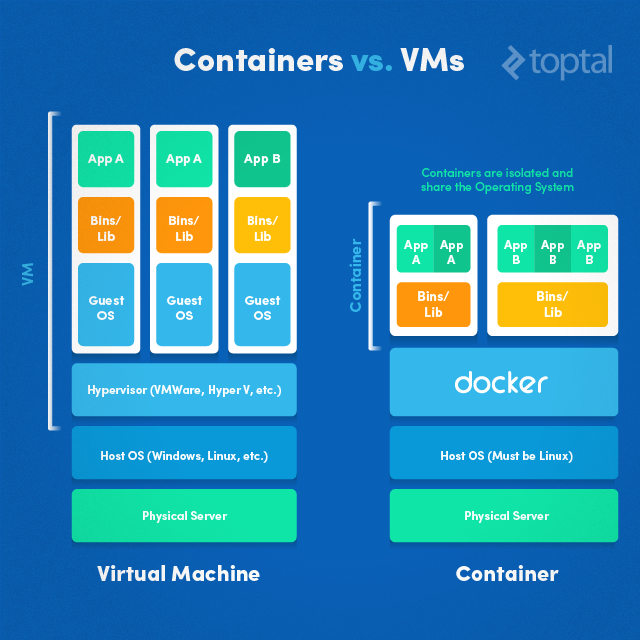
Applications running in virtual machines, apart from the hypervisor, require a full instance of the operating system and any supporting libraries. Containers, on the other hand, share the operating system with the host. Hypervisor is comparable to the container engine (represented as Docker on the image) in a sense that it manages the lifecycle of the containers. The important difference is that the processes running inside the containers are just like the native processes on the host, and do not introduce any overheads associated with hypervisor execution. Additionally, applications can reuse the libraries and share the data between containers.
As both technologies have different strengths, it is common to find systems combining virtual machines and containers. A perfect example is a tool named Boot2Docker described in the Docker installation section.
Docker Architecture
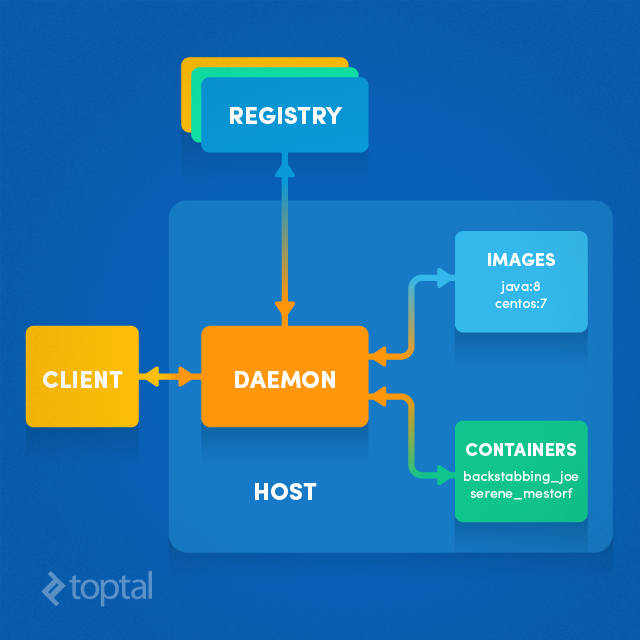
At the top of the architecture diagram there are registries. By default, the main registry is the Docker Hub which hosts public and official images. Organizations can also host their private registries if they desire.
On the right-hand side we have images and containers. Images can be downloaded from registries explicitly (docker pull imageName) or implicitly when starting a container. Once the image is downloaded it is cached locally.
Containers are the instances of images - they are the living thing. There could be multiple containers running based on the same image.
At the centre, there is the Docker daemon responsible for creating, running, and monitoring containers. It also takes care of building and storing images. Finally, on the left-hand side there is a Docker client. It talks to the daemon via HTTP. Unix sockets are used when on the same machine, but remote management is possible via HTTP based API.
Installing Docker
For the latest instructions you should always refer to the official documentation.
Docker runs natively on Linux, so depending on the target distribution it could be as easy as sudo apt-get install docker.io. Refer to the documentation for details. Normally in Linux, you prepend the Docker commands with sudo, but we will skip it in this article for clarity.
As the Docker daemon uses Linux-specific kernel features, it isn’t possible to run Docker natively in Mac OS or Windows. Instead, you should install an application called Boot2Docker. The application consists of a VirtualBox Virtual Machine, Docker itself, and the Boot2Docker management utilities. You can follow the official installation instructions for MacOS and Windows to install Docker on these platforms.
Using Docker
Let us begin this section with a quick example:
docker run phusion/baseimage echo "Hello Moby Dock. Hello Molly."
We should see this output:
Hello Moby Dock. Hello Molly.
However, a lot more has happened behind the scenes than you may think:
- The image ‘phusion/baseimage’ was download from Docker Hub (if it wasn’t already in local cache)
- A container based on this image was started
- The command echo was executed within the container
- The container was stopped when the command exitted
On first run, you may notice a delay before the text is printed on screen. If the image had been cached locally, everything would have taken a fraction of a second. Details about the last container can be retrieved by by running docker ps -l:
CONTAINER ID IMAGE COMMAND CREATED STATUS PORTS NAMES
af14bec37930 phusion/baseimage:latest "echo 'Hello Moby Do 2 minutes ago Exited (0) 3 seconds ago stoic_bardeen
Taking the Next Dive
As you can tell, running a simple command within Docker is as easy as running it directly on a standard terminal. To illustrate a more practical use case, throughout the remainder of this article, we will see how we can utilize Docker to deploy a simple web server application. To keep things simple, we will write a Java program that handles HTTP GET requests to ‘/ping’ and responds with the string ‘pong\n’.
import java.io.IOException;
import java.io.OutputStream;
import java.net.InetSocketAddress;
import com.sun.net.httpserver.HttpExchange;
import com.sun.net.httpserver.HttpHandler;
import com.sun.net.httpserver.HttpServer;
public class PingPong {
public static void main(String[] args) throws Exception {
HttpServer server = HttpServer.create(new InetSocketAddress(8080), 0);
server.createContext("/ping", new MyHandler());
server.setExecutor(null);
server.start();
}
static class MyHandler implements HttpHandler {
@Override
public void handle(HttpExchange t) throws IOException {
String response = "pong\n";
t.sendResponseHeaders(200, response.length());
OutputStream os = t.getResponseBody();
os.write(response.getBytes());
os.close();
}
}
}
Dockerfile
Before jumping in and building your own Docker image, it’s a good practice to first check if there is an existing one in the Docker Hub or any private registries you have access to. For example, instead of installing Java ourselves, we will use an official image: java:8.
To build an image, first we need to decide on a base image we are going to use. It is denoted by FROM instruction. Here, it is an official image for Java 8 from the Docker Hub. We are going to copy it into our Java file by issuing a COPY instruction. Next, we are going to compile it with RUN. EXPOSE instruction denotes that the image will be providing a service on a particular port. ENTRYPOINT is an instruction that we want to execute when a container based on this image is started and CMD indicates the default parameters we are going to pass to it.
FROM java:8
COPY PingPong.java /
RUN javac PingPong.java
EXPOSE 8080
ENTRYPOINT ["java"]
CMD ["PingPong"]
After saving these instructions in a file called “Dockerfile”, we can build the corresponding Docker image by executing:
docker build -t toptal/pingpong .
The official documentation for Docker has a section dedicated to best practices regarding writing Dockerfile.
Running Containers
When the image has been built, we can bring it to life as a container. There are several ways we could run containers, but let’s start with a simple one:
docker run -d -p 8080:8080 toptal/pingpong
where -p [port-on-the-host]:[port-in-the-container] denotes the ports mapping on the host and the container respectively. Furthermore, we are telling Docker to run the container as a daemon process in the background by specifying -d. You can test if the web server application is running by attempting to access ‘http://localhost:8080/ping’. Note that on platforms where Boot2docker is being used, you will need to replace ‘localhost’ with the IP address of the virtual machine where Docker is running.
On Linux:
curl http://localhost:8080/ping
On platforms requiring Boot2Docker:
curl $(boot2docker ip):8080/ping
If all goes well, you should see the response:
pong
Hurray, our first custom Docker container is alive and swimming! We could also start the container in an interactive mode -i -t. In our case, we will override the entrypoint command so we are presented with a bash terminal. Now we can execute whatever commands we want, but exiting the container will stop it:
docker run -i -t --entrypoint="bash" toptal/pingpong
There are many more options available to use for starting up the containers. Let us cover a few more. For example, if we want to persist data outside of the container, we could share the host filesystem with the container by using -v. By default, the access mode is read-write, but could be changed to read-only mode by appending :ro to the intra-container volume path. Volumes are particularly important when we need to use any security information like credentials and private keys inside of the containers, which shouldn’t be stored on the image. Additionally, it could also prevent the duplication of data, for example by mapping your local Maven repository to the container to save you from downloading the Internet twice.
Docker also has the capability of linking containers together. Linked containers can talk to each other even if none of the ports are exposed. It can be achieved with –link other-container-name. Below is an example combining mentioned above parameters:
docker run -p 9999:8080
--link otherContainerA --link otherContainerB
-v /Users/$USER/.m2/repository:/home/user/.m2/repository
toptal/pingpong
Other Container and Image Operations
Unsurprisingly, the list of operations that one could apply to the containers and images is rather long. For brevity, let us look at just a few of them:
- stop - Stops a running container.
- start - Starts a stopped container.
- commit - Creates a new image from a container’s changes.
- rm - Removes one or more containers.
- rmi - Removes one or more images.
- ps - Lists containers.
- images - Lists images.
- exec - Runs a command in a running container.
Last command could be particularly useful for debugging purposes, as it lets you to connect to a terminal of a running container:
docker exec -i -t <container-id> bash
Docker Compose for the Microservice World
If you have more than just a couple of interconnected containers, it makes sense to use a tool like docker-compose. In a configuration file, you describe how to start the containers and how they should be linked with each other. Irrespective of the amount of containers involved and their dependencies, you could have all of them up and running with one command: docker-compose up.
Docker in the Wild
Let’s look at three stages of project lifecycle and see how our friendly whale could be of help.
Development
Docker helps you keep your local development environment clean. Instead of having multiple versions of different services installed such as Java, Kafka, Spark, Cassandra, etc., you can just start and stop a required container when necessary. You can take things a step further and run multiple software stacks side by side avoiding the mix-up of dependency versions.
With Docker, you can save time, effort, and money. If your project is very complex to set up, “dockerise” it. Go through the pain of creating a Docker image once, and from this point everyone can just start a container in a snap.
You can also have an “integration environment” running locally (or on CI) and replace stubs with real services running in Docker containers.
Testing / Continuous Integration
With Dockerfile, it is easy to achieve reproducible builds. Jenkins or other CI solutions can be configured to create a Docker image for every build. You could store some or all images in a private Docker registry for future reference.
With Docker, you only test what needs to be tested and take environment out of the equation. Performing tests on a running container can help keep things much more predictable.
Another interesting feature of having software containers is that it is easy to spin out slave machines with the identical development setup. It can be particularly useful for load testing of clustered deployments.
Production
Docker can be a common interface between developers and operations personnel eliminating a source of friction. It also encourages the same image/binaries to be used at every step of the pipeline. Moreover, being able to deploy fully tested container without environment differences help to ensure that no errors are introduced in the build process.
You can seamlessly migrate applications into production. Something that was once a tedious and flaky process can now be as simple as:
docker stop container-id; docker run new-image
And if something goes wrong when deploying a new version, you can always quickly roll-back or change to other container:
docker stop container-id; docker start other-container-id
… guaranteed not to leave any mess behind or leave things in an inconsistent state.
Summary
A good summary of what Docker does is included in its very own motto: Build, Ship, Run.
- Build - Docker allows you to compose your application from microservices, without worrying about inconsistencies between development and production environments, and without locking into any platform or language.
- Ship - Docker lets you design the entire cycle of application development, testing, and distribution, and manage it with a consistent user interface.
- Run - Docker offers you the ability to deploy scalable services securely and reliably on a wide variety of platforms.
Have fun swimming with the whales!
Part of this work is inspired by an excellent book Using Docker by Adrian Mouat.
Further Reading on the Toptal Blog:
Radek Ostrowski
Phuket, Thailand
Member since September 24, 2014
About the author
Radek is a blockchain engineer with an interest in Ethereum smart contracts. He also has extensive experience in machine learning.
Expertise
PREVIOUSLY AT