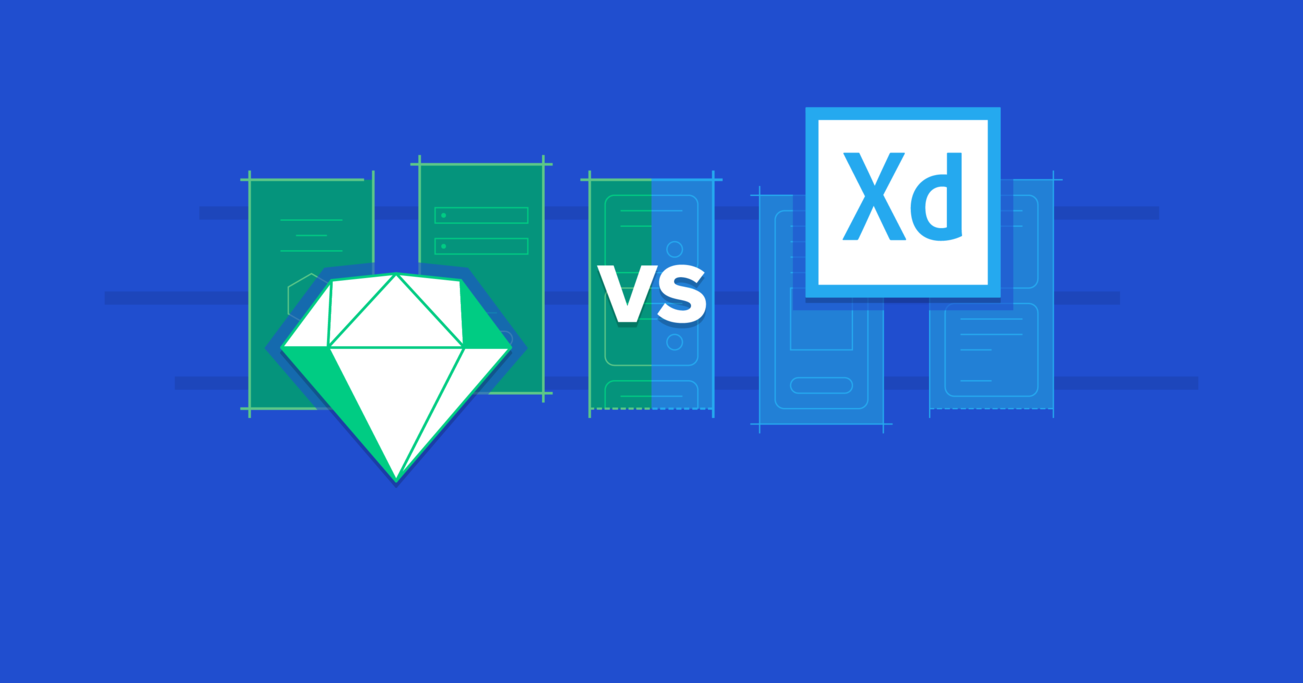Adobe XD vs Sketch: Showdown 2020
Two heavyweight contenders continue to battle it out to capture the top spot for the most favored design tool: Adobe XD vs Sketch. Which tool will rule them all? We explore the differences in a comprehensive design tool showdown.
Two heavyweight contenders continue to battle it out to capture the top spot for the most favored design tool: Adobe XD vs Sketch. Which tool will rule them all? We explore the differences in a comprehensive design tool showdown.
Vincent is a UX/UI designer with deep experience helping digital agencies and startups achieve success through innovative design strategies.
Expertise
PREVIOUSLY AT

Two heavyweight contenders continue to battle it out to capture the top spot for the most favored design tool: Adobe XD vs Sketch. Which tool will rule them all? The answer isn’t simple. Since both have made extraordinary progress in recent years, a comprehensive design tool comparison on features, performance, and ease of use is overdue.
Sketch was already years ahead before XD’s debut: six, to be exact. It had a broad, dedicated fan base, it was laden with features, and had an extensive plugin ecosystem. But Sketch had an Achilles heel—it only worked on Macs.
In 2016, Adobe turned up the heat and jumped into the fray. Not only did they match Sketch with similar features in XD, they made it available on Windows. Since approximately 78% of the world’s desktop computers run on Windows, this was a bold, competitive move.
Adobe XD also filled a substantial hole in the Creative Suite lineup. Fireworks was given the golden handshake, and features offered by XD weren’t available in other applications like Illustrator or Photoshop. Not only is XD the same lightweight, vector-based design tool as Sketch, it also integrates better with the rest of the Adobe Creative Suite ecosystem.
However, among designers, opinions still vary as to which tool is better. The battle has recently grown into an all-out war as features are rapidly added to both tools, often playing catch-up and frequently mimicking each other.
Let’s dive in and compare the following features in Adobe XD vs Sketch:
- User Interface
- Working with Symbols/Master Components
- Assets and Components Panels
- Scaling Layers and Components
- Duplicating and Distributing elements
- Responsive Design Tools
- Plugins
- Prototyping
- Team Collaboration
- Developer Handoff
- Version Control and Shared Libraries
- Dark Mode
User Interface
Even though Sketch and Adobe XD share a similar interface, Sketch’s UI has the edge over XD. It feels more like a robust, professional design tool, whereas XD feels like a slimmed-down combination of Illustrator and Photoshop.
A significant inconvenience in Adobe XD is that it displays the assets panel on open by default. This is not what most designers expect. When starting a design document, most designers expect to see the layers panel immediately—not assets or plugins.
➠ +1 to Sketch for its intuitive interface.
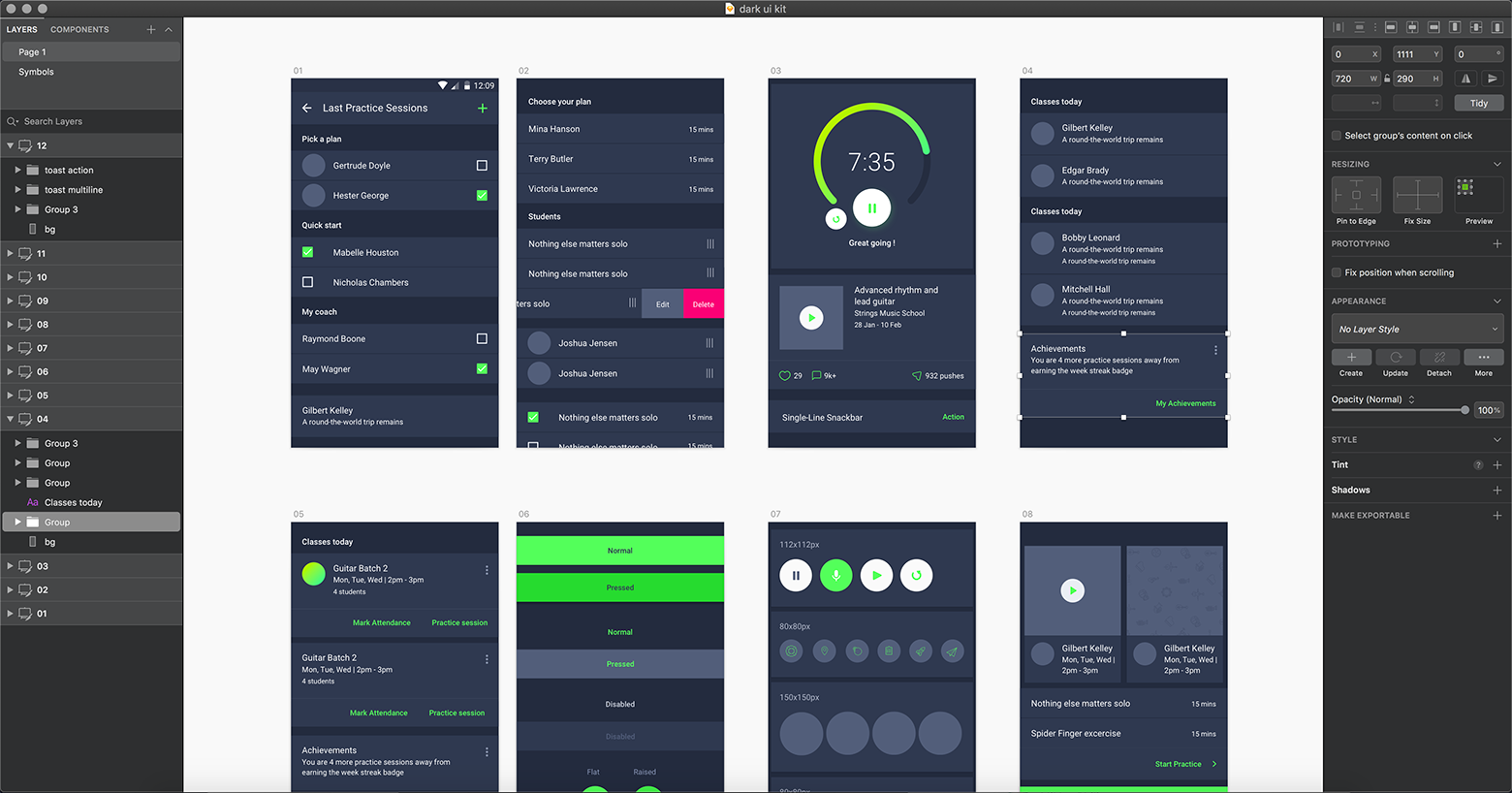
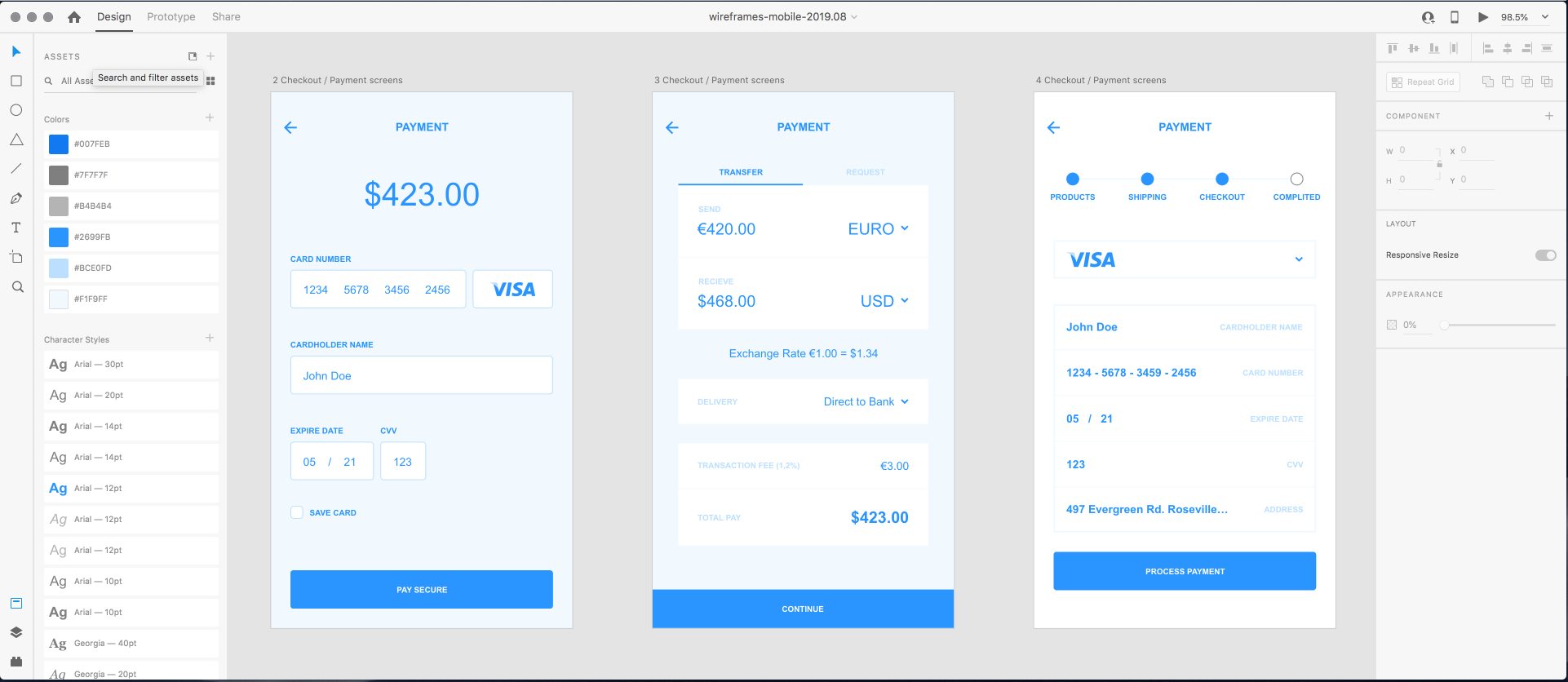
Working with Symbols/Master Components
Reusable design library “symbols” are available in both Sketch and Adobe XD (they’re called “master components” in XD). When a symbol or master component is updated, all other instances of that component in the project reflect the update.
In contrast to Adobe XD, however, Sketch’s Smart Layout feature is more powerful when working with such master components. It allows for more flexibility and faster workflows.
In Sketch, we can assign a particular layout to a component → drag the component onto the canvas → use overrides to customize the content, and the component will resize based on its new content.
➠ +1 to Sketch because it does symbols better.

Assets and Components Panels
Sketch and Adobe XD share similar assets/components panels with some differences.
For assets, XD has a dropdown menu giving designers the option to only see specific categories, apart from “All.” Designers can also toggle between a “Grid View” and a “List View.” These options make the assets panel in XD significantly more user-friendly. Also, a dropdown to view specific categories provides more flexibility for adding more categories in the future.
Sketch is less flexible. It displays project assets under a three-button segmented control (for symbols, text styles, and color styles). With Sketch, components are searchable but not across categories. XD does search better by searching through all components across all assets.
➠ +1 to Adobe XD because it manages assets better.
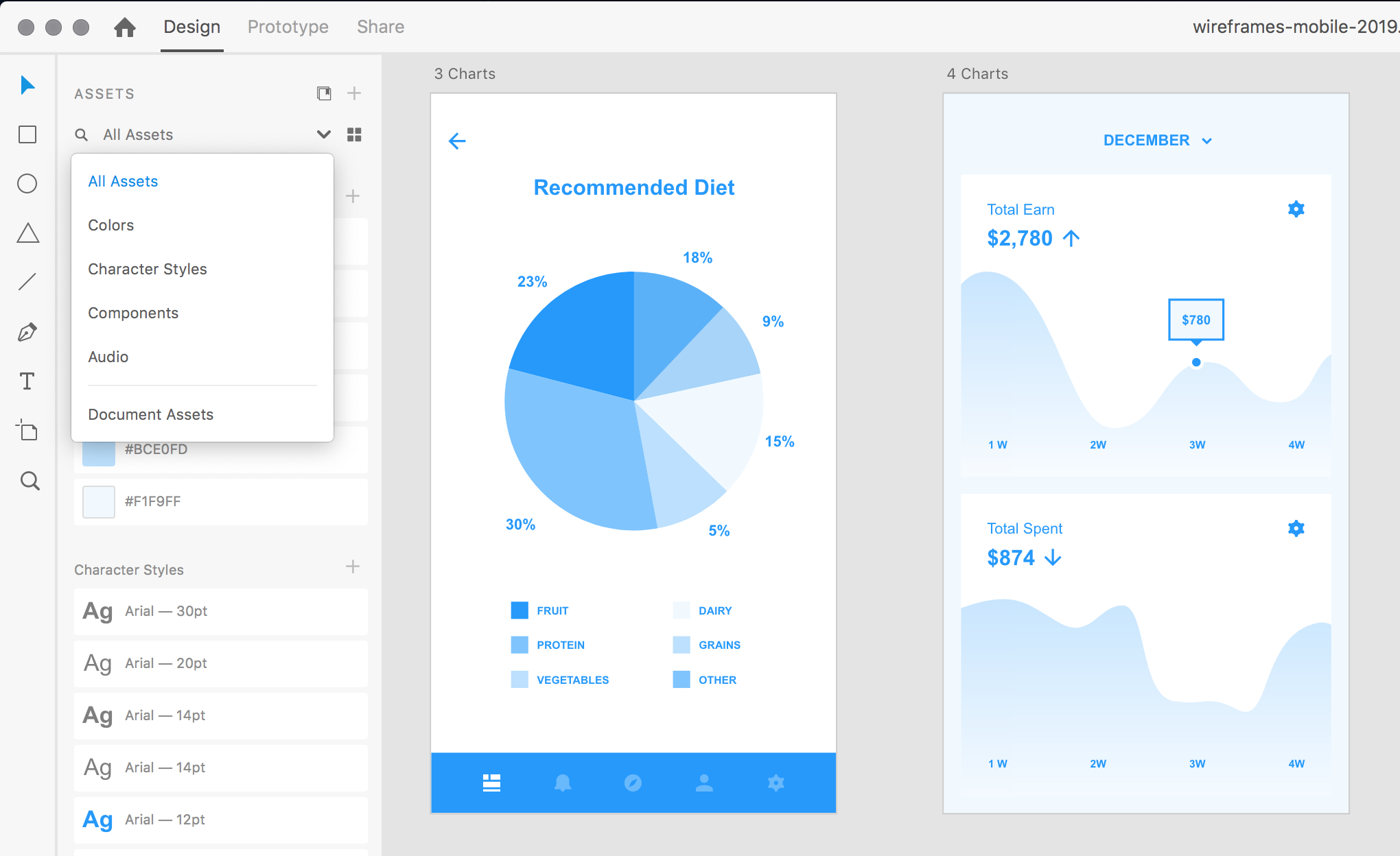
Using Master Components from Other Libraries
With Sketch, designers can add master symbols to artboards from a multitude of linked libraries—local or shared online—quickly and easily. In Adobe XD, “linked assets” can be placed into designs from the “XD cloud”—components, colors, and character styles—but because of this awkward workflow, Adobe XD is far less flexible.
➠ +1 to Sketch for better UX when working with master components.
Editing Color Styles
Once added to the asset library, Adobe XD lets designers edit color styles and watch the color change in real time across artboards. In Sketch, there’s a workaround to edit colors globally, but it’s not as intuitive as Adobe XD.
➠ +1 to Adobe XD for better editing of color styles.
Setting Up a Design System
Sketch has a great way to organize components when building design systems (icons, buttons, color styles, text styles, etc.). Using a slash ‘/’ when creating and naming these assets, they are grouped in the components panel and arranged hierarchically in the insert menu. It’s an excellent method of organizing components in a logical way and makes sense to designers working with hundreds of design elements.
Adobe XD doesn’t offer this flexibility.
➠ +1 to Sketch for easy management of design assets.
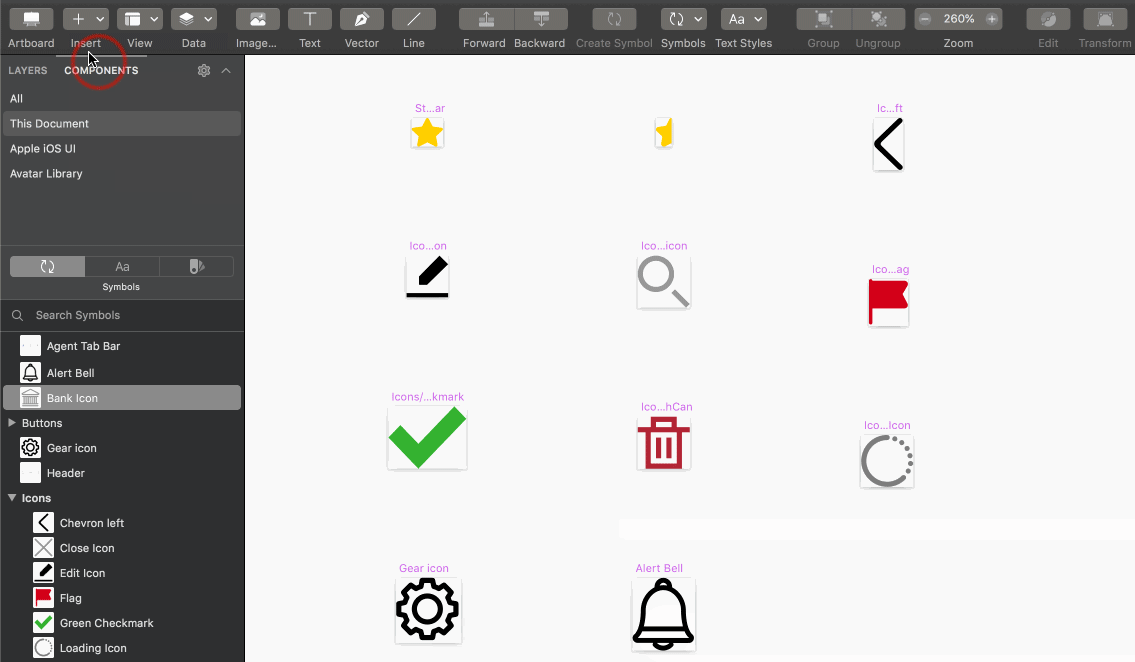
Scaling Layers and Components
Scaling objects that contain multiple components is not handled well by Adobe XD. In general, Sketch handles this much better. It preserves the proportionate spacing nicely between elements when scaling a symbol, for example.
In addition, Sketch has a useful Scale Layers feature (Command+K) where a group of elements can be scaled using percentages or numbers while specifying from which origin to scale. Sketch resizes the selected layers, while style attributes such as border thickness, shadow size, and radius will be scaled appropriately.
Another handy feature in Sketch is the ability to resize elements in the inspector by numbers or percentages. This is slightly different from the Scale Layers command above. By appending the following letters to percentages or numbers—c/m, t, b, r—Sketch will scale the selected element from that origin. For example, “50%c” will scale the selected element 50% from the center.
- c/m: scale from the center
- t: scale from the top
- b: scale from the bottom
- r: scale from the right
Note: The “scale from the left” option is not shown because it’s the default behavior in Sketch.
See how layer scaling works in Sketch→
➠ +1 to Sketch for more versatility and precision when scaling elements.
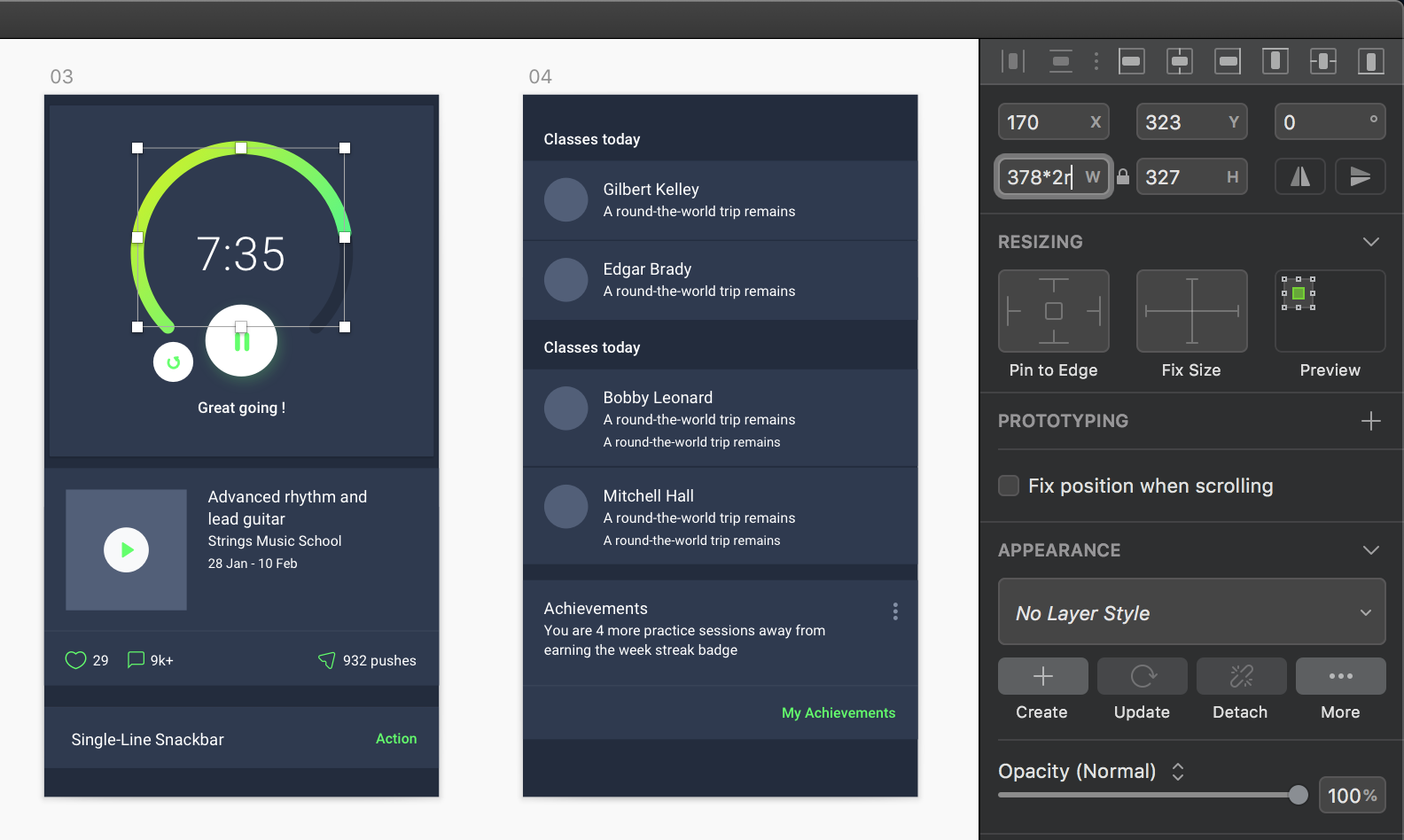
Duplicating and Distributing Elements
The Repeat Grid in Adobe XD is a handy feature that turns a group of elements into a grid that repeats those objects. Most designers probably tried it a few times when exploring XD, but how many times will designers use it? And unfortunately, Repeat Grid doesn’t snap to layers, a significant shortcoming.
With Sketch, on the other hand, we can hold down the Option key and drag a layer to duplicate it (hold the Shift key as well to constrain it). Following that, Command+D repeats the element as many times as desired with the same exact spacing between duplicates.
Furthermore, Sketch speeds up design workflows with Smart Distribute. It gives designers more control over creating grids, adjusting spacing, and reordering layers. Apart from the many useful little things Smart Distribute does, it has a magic “Tidy” button in the inspector.
After placing several objects randomly on an artboard, we can click the Tidy button, and it will magically distribute them evenly on a grid. We can make additional adjustments to the spacing by dragging the handles that appear (when hovering over the group) or by entering manual values for absolute precision.
Several Sketch plugins have been created to help designers with grids, guides, and distribution in addition to Smart Distribute. Here are three:
Distribute Layers • SketchDistributor • Evenly distributed Guides
➠ +1 to Sketch for duplicating and distributing elements better.
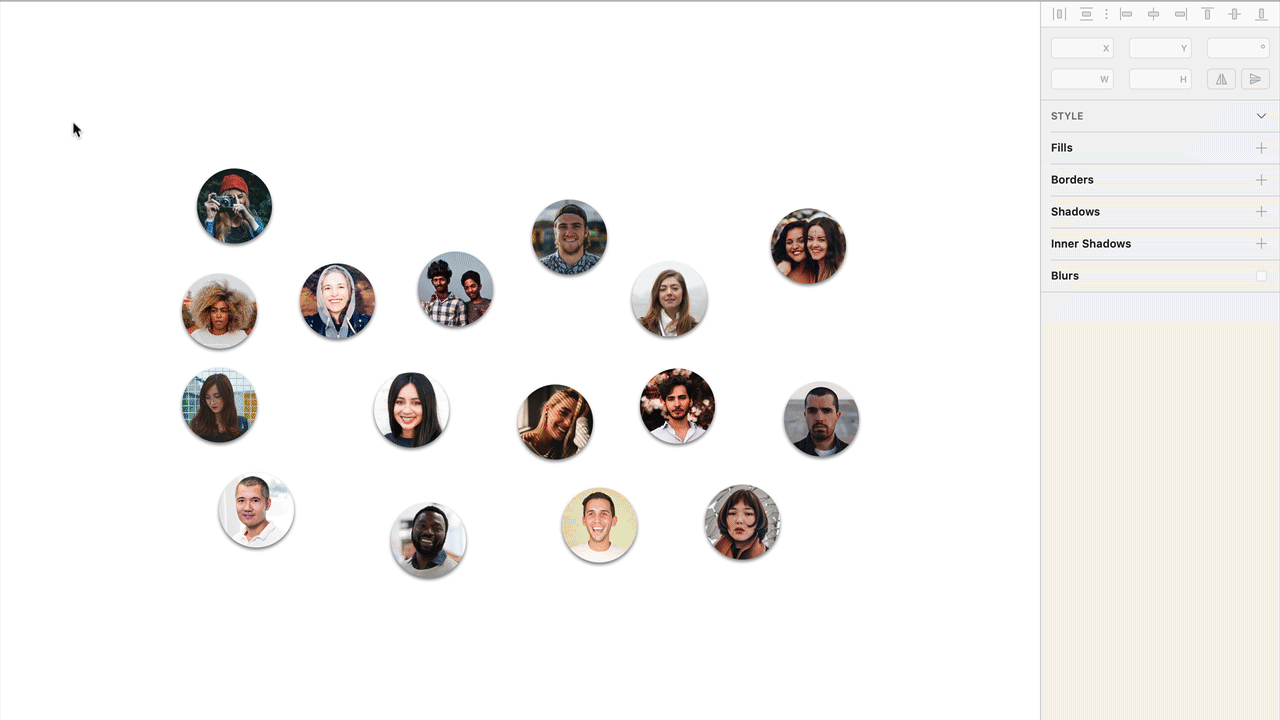
Responsive Design Tools
Both Adobe XD and Sketch have similar auto-responsive features. They both allow manual control of an element’s fixed width and height while pinning the element to a particular origin of the bounding box. Adobe XD also has a clever “responsive resize” tool that automatically determines the resizing of elements and groups—but it’s not perfect.
Sketch has a smart responsive tool called Smart Layout. Designers can build responsive components, and whenever their content is adjusted, the components accommodate the change, enabling more flexibility and faster workflows.
With Smart Layout, designers can easily create buttons that automatically resize while maintaining consistent margins and padding—no matter how long the text labels become. Smart Layout also works with groups.
Adobe XD has recently implemented a “responsive resize” feature, but it still lags behind Sketch.
➠ +1 to Sketch for speedy and easy responsive design features.
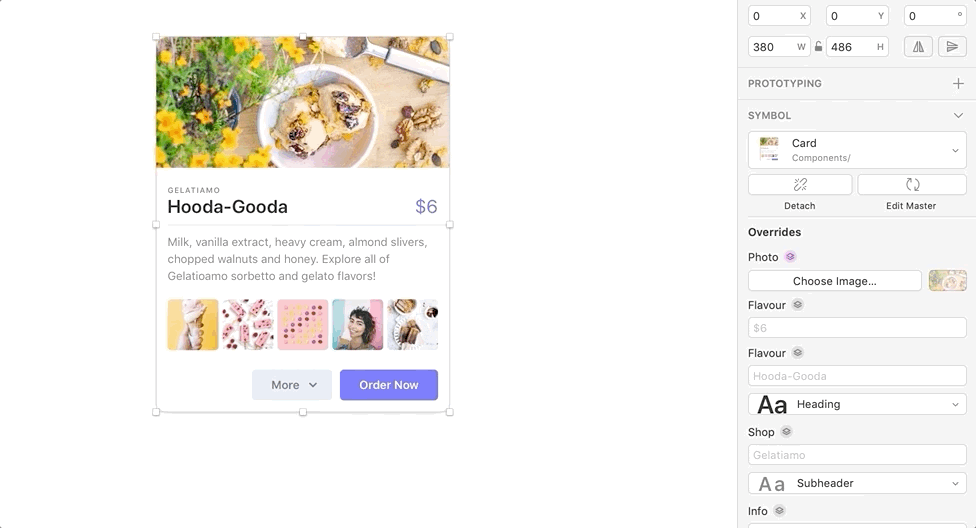
Plugins
Among an overabundance of digital design tools, Sketch has one of the most robust plugin ecosystems. Having thousands of plugins is one of the most attractive features of Sketch, and developers continually make helpful plugins that extend Sketch’s functionality.
Adobe XD’s collection of plugins pales in comparison. Even if the same developer creates an XD version of a Sketch plugin, XD is too recent for the plugin to be widely adopted. What’s more, many new XD plugins don’t add enough value for designers to embrace them.
➠ +1 to Sketch for its extensive plugin ecosystem.
Prototyping
With Auto-animate, Adobe XD has raised the ante for prototyping. Using the “intelligent” auto-animate feature, designers can create great-looking transitions in prototypes to visualize the movement of content across screens. XD can also add sounds to prototypes with a new “action” that plays sound effects and other audio files in response to triggers.
Sketch has some basic wipes between screens for prototyping but doesn’t offer the same fluidity with microinteractions. It’s not certain when Sketch may add them. The focus, it seems, is more on incorporating other valuable features, such as Assistants into Sketch.
The makers of Sketch most likely feel that there are many other tools to create prototypes with highly detailed microinteractions, such as ProtoPie. It’s powerful and can easily import designs from Sketch, Figma, and Adobe XD.
Both Sketch and Adobe XD are neck and neck when it comes to providing apps to preview prototypes on mobile: Sketch Mirror and Adobe XD. The apps pull the prototype designed on a desktop to the mobile screen via a USB cable or wifi.
➠ +1 to Adobe XD for auto-animated transitions to visualize prototypes.

Team Collaboration
Both tools offer team collaboration. Sketch has Sketch for Teams where designers using a shared cloud workspace can share ideas, stay in sync with Shared Cloud Libraries, check the progress of other team projects, and leave feedback on designs—all in one place.
Additionally, invited stakeholders and collaborators who don’t have access to the Sketch app can view, inspect, and comment on designs in the browser. Developer handoff is also integrated into Sketch using Sketch for Teams.
As of this writing, Adobe XD’s premium version allows teams to co-edit XD files with other designers (online and offline) via Creative Cloud, share files for review, and easily hand off specs for developers. All of these features are currently in beta.
➠ +1 to Sketch for straightforward team collaboration.
Developer Handoff
Handing off designs to developers is a crucial step, and both Adobe XD and Sketch handle it equally well. By sharing projects through online platforms, designers can generate specs and collaborate with developers to help them turn designs into websites and apps.
➠ +1 to Adobe XD and +1 to Sketch for developer handoff.
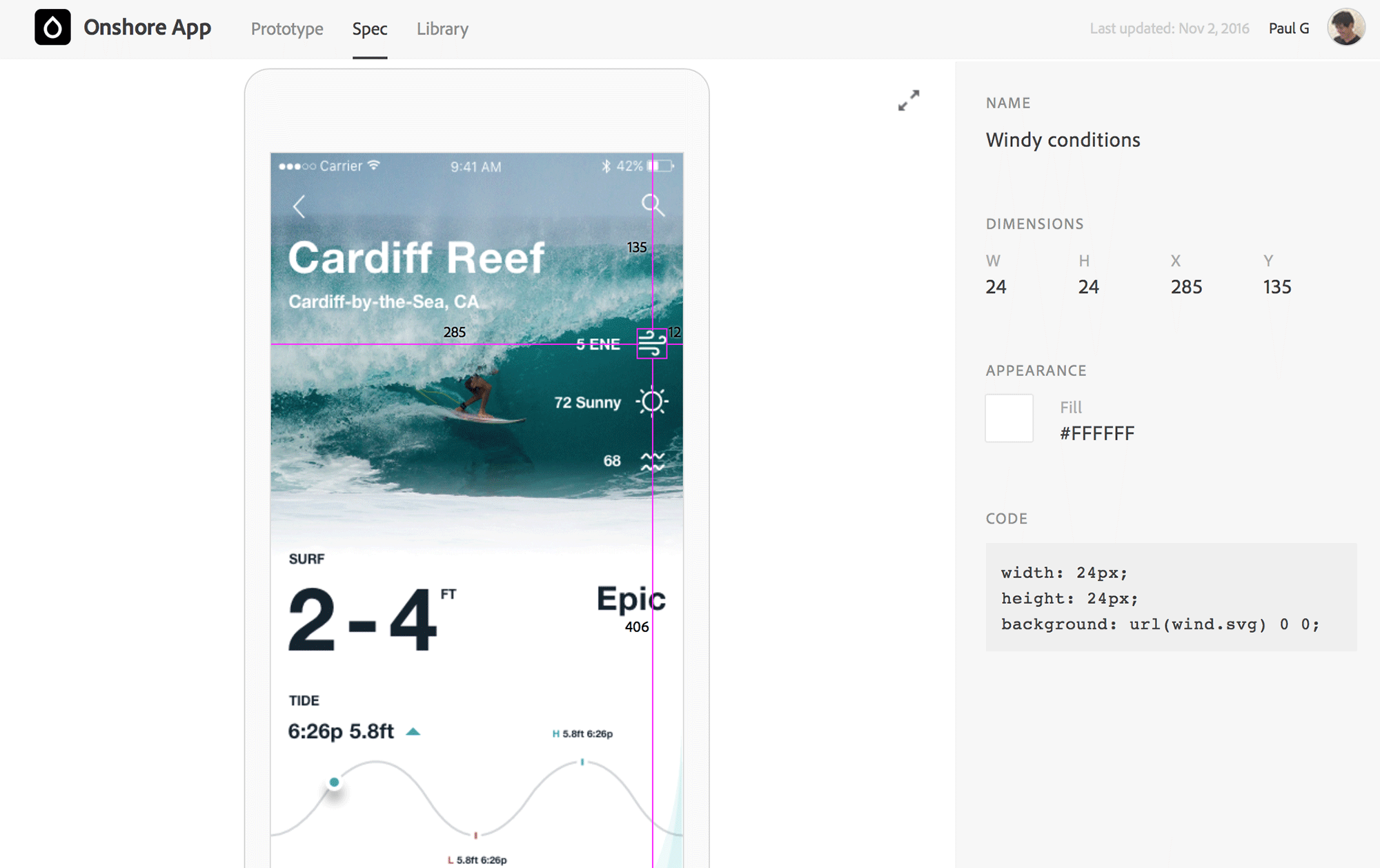
Version Control and Shared Libraries
Controlling design file versions is essential when working with other designers on the same project. It also facilitates team collaboration and design feedback more efficiently. Sketch has recently integrated these features into Sketch for Teams. With Sketch Cloud, designers can share design files and Libraries that make it easier to work with design systems on distributed teams.
Adobe XD also has a cloud file versioning system with Adobe Creative Cloud. While the Creative Cloud website keeps versions of XD files, reverting to previous versions is not possible. To revert to a previous version, designers need to open the file in Adobe XD through the Creative Cloud website and then copy and paste the content to the current document. File versions are also automatically deleted after 30 days unless named or bookmarked. In other words, it’s not a seamless process.
Like Sketch, XD also makes it easy for teams to use shared assets using Creative Cloud Libraries. Designers can bring colors, character styles, and graphics into XD from these libraries.
➠ +1 to Sketch for easy file versioning and shared Libraries in the cloud.
Dark Mode
Looks Great and Makes Designs Stand Out
Many designers prefer to work in dim-lit rooms in order to see their creations on the screen without reflections or glare. A dark mode UI fits into that environment well. It provides excellent contrast for almost all colors and makes the visual content more striking.
Dark mode not only looks great, it’s known to minimize “digital eye strain.” Let’s face it, designers stare at screens for most of the day. Digital eye strain is a common condition that affects millions of people. Caused by everything from excessive computer use to regular exposure to bright light, it can cause headaches, neck pain, blurred vision, and burning/stinging eyes.
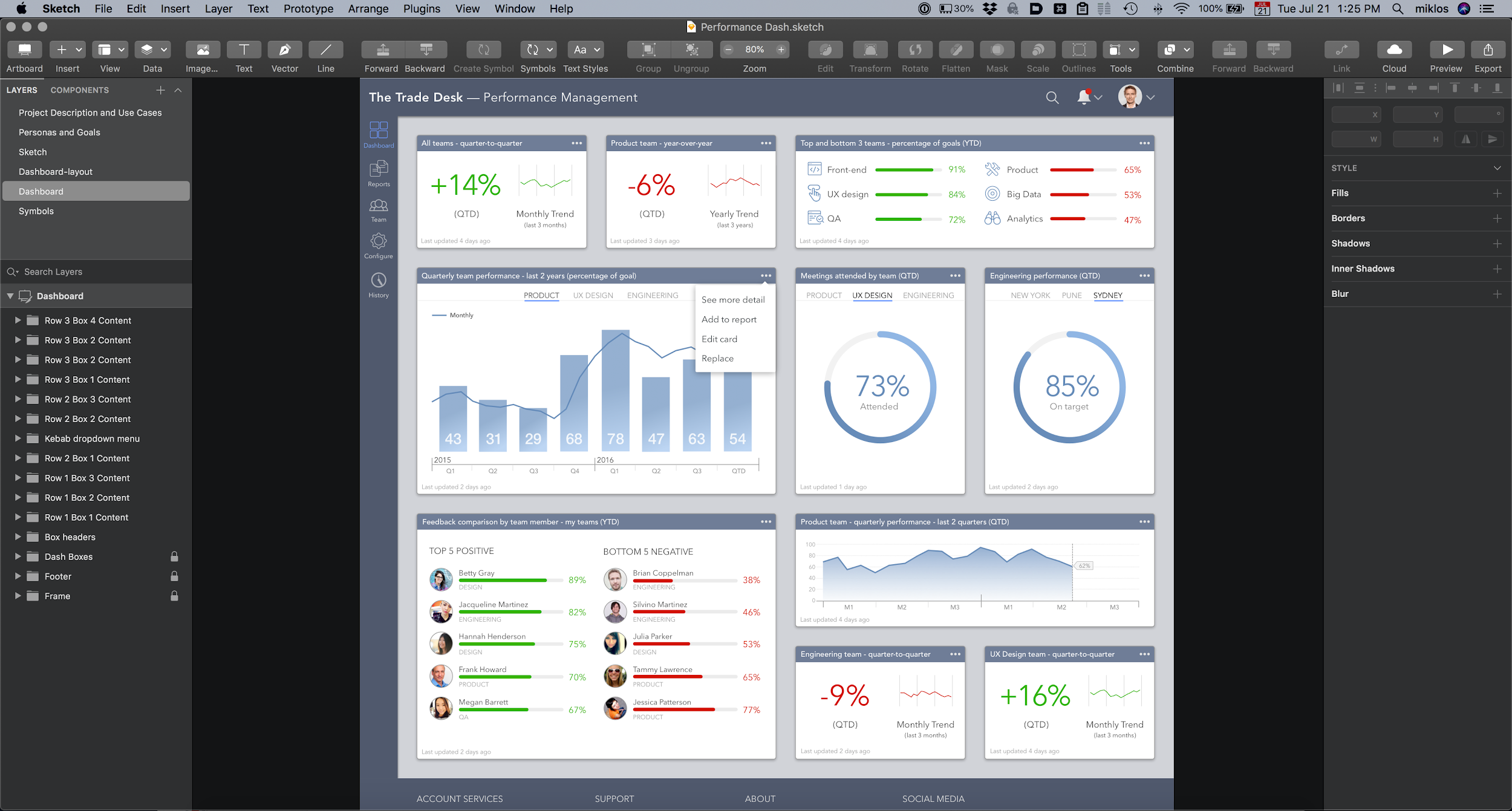
Accent and Highlight Colors
Sketch has supported dark mode since Sketch 52 (October 2018). It also supports macOS Mojave’s global Accent and Highlight color preferences. Selected options that are highlighted in the Layers panel, Inspector, and elsewhere in the app will match system preferences.
Dark mode is not available in Adobe XD, not even on macOS.
➠ +1 to Sketch for dark mode.
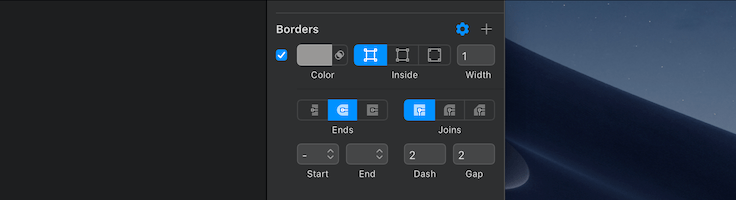
The Adobe XD vs Sketch Showdown Winner Is… Sketch
Sketch wins the battle for design tool supremacy with a significant lead over Adobe XD.
In some scenarios, the choice is obvious: Sketch isn’t available for Windows. A notable advantage for Adobe Creative Cloud subscribers is also that the XD “starter plan” comes free—though it comes with considerable limitations.
The versatility of Sketch ought to compel designers on macOS to choose Sketch over XD. Its interface, plugins, collaboration features, responsive design tools, reusable symbols, shared libraries, and other handy features trump those of Adobe XD.
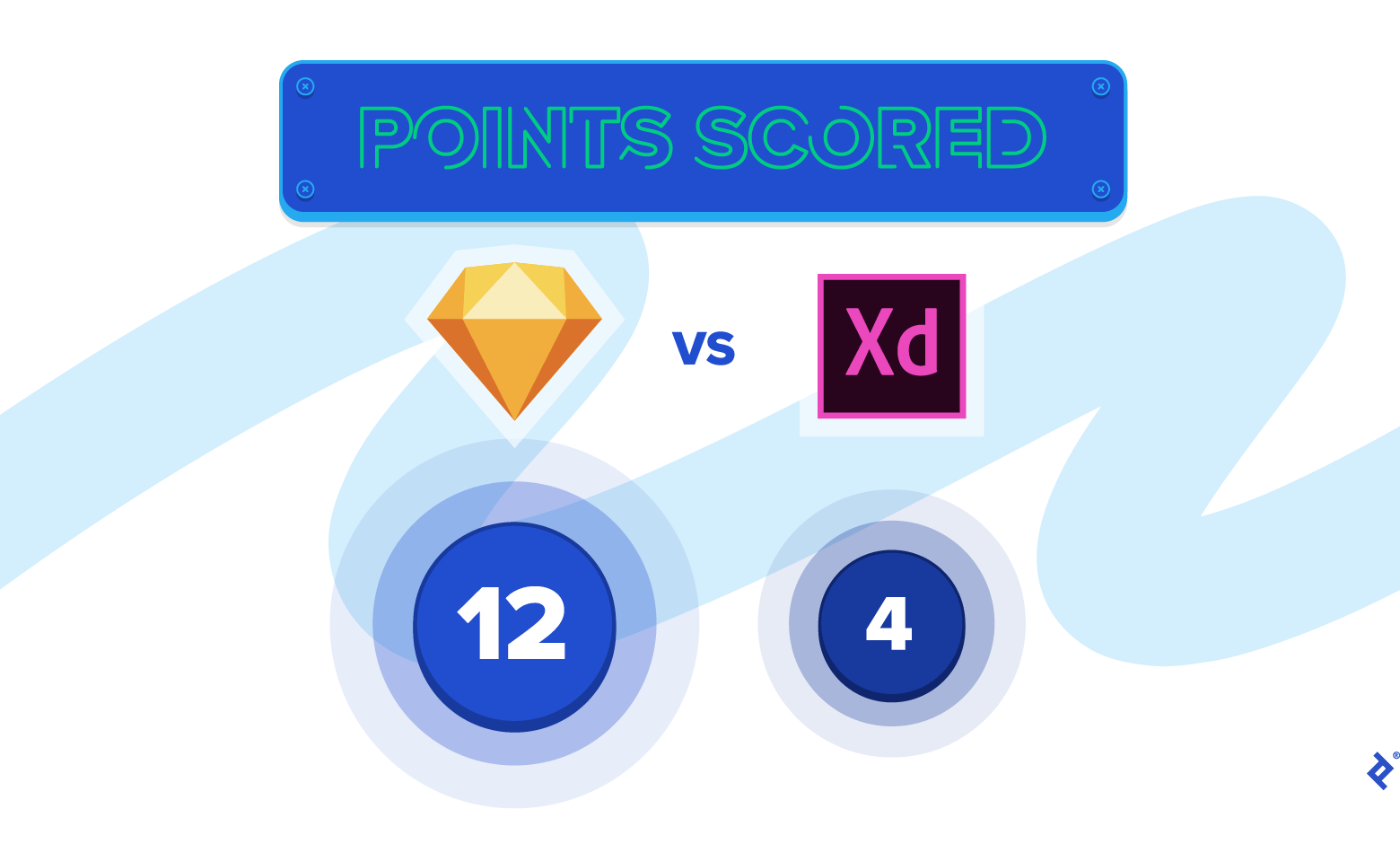
It’s worth noting that moving design files from XD to Sketch is not possible. Transitioning from Sketch (and Photoshop or Illustrator) to XD is easier because XD can open Sketch files. Some issues may come up when using Sketch-only plugins like Abstract or InVision Craft, but this can be avoided with a bit of cleaning up.
Some designers love Adobe XD for its Auto-animate feature. It’s an attractive feature that makes prototypes look great. However, designers need to keep in mind that it’s only one fancy attribute. Considering the advantages of Sketch vs XD, the tradeoffs are not worth it. Many sophisticated prototyping tools are available that work seamlessly with Sketch.
The battle is not over yet. The coming years should see an intense, all-out war between Adobe XD vs Sketch. In the end, it’s the designers who will benefit as more capabilities are added to both design tools. It will make their everyday work lives much easier, and that’s something to look forward to.
Let us know what you think! Please leave your thoughts, comments, and feedback below.
Further Reading on the Toptal Blog:
Understanding the basics
Is Adobe XD better than Sketch?
There is an ongoing Adobe XD vs Sketch debate about which design tool is better. When comparing features, things are relative, but in many ways, working with Sketch is better, especially if a designer works on macOS. However, Sketch doesn’t run on Windows, so in this case, using Adobe XD is an obvious choice.
Can Adobe XD open Sketch files?
Adobe XD can open Sketch files and convert them to XD files. After converting Sketch files, they become editable in XD, and designers can work with them just like any other Adobe XD file. However, only Sketch files created using Sketch version 43 or newer versions can be opened in XD.
Will Adobe XD kill Sketch and InVision?
It’s debatable whether XD will kill Sketch and other tools like InVision or Figma. Each design tool has its strengths and weaknesses, and some designers will prefer different tools. One deciding factor may be the OS that the tool runs on (macOS vs Windows), or if it’s a stand-alone app vs a web-based tool.
Is Adobe XD easy to use?
Most designers have used an Adobe application before. They’re familiar with the UI: tool panel on the left, the main canvas in the center, and things like layers on the right. The learning curve is slight and occurs mostly around incorporating complex design systems and understanding master component overrides.
Should I learn Adobe XD or Sketch?
If designing on macOS, investing time into learning Sketch vs Adobe XD is highly recommended. Sketch has a broad, dedicated fan base, is laden with features, and has an extensive plugin ecosystem. It’s the de facto design tool on macOS, and a designer would need to be familiar with it for most design jobs.
Is Sketch difficult to learn?
Sketch is not challenging to learn. Most designers have used a variety of digital design tools before Sketch, and the interface will be very familiar. For those who are just starting in design, Sketch’s metaphors for artboard, layers, and tools will become easy to comprehend and start using straightaway.
Vincent Abou Ghazale
Berlin, Germany
Member since December 3, 2019
About the author
Vincent is a UX/UI designer with deep experience helping digital agencies and startups achieve success through innovative design strategies.
Expertise
PREVIOUSLY AT