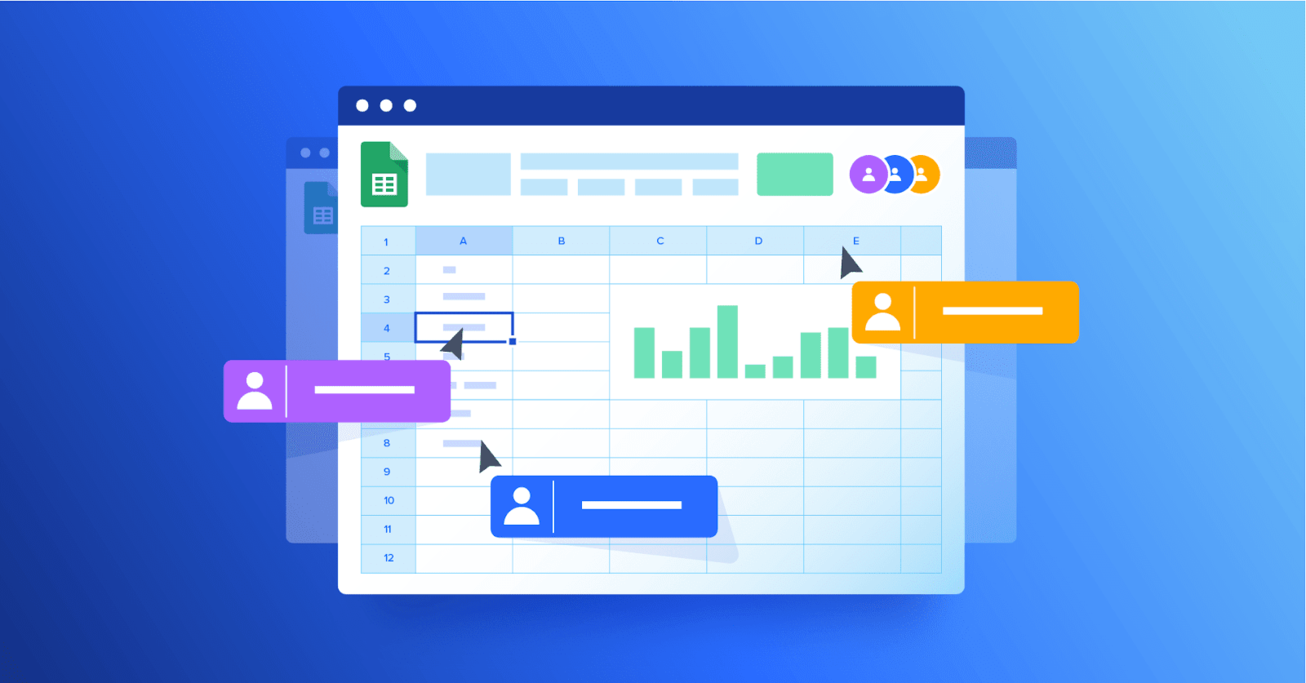Advantages of Google Sheets: Why It’s Time for Finance Pros to Switch From Excel
Work is more collaborative than ever, and finance pros need a spreadsheet program that can keep up. Google Sheets is ideal for the way we work today.
Work is more collaborative than ever, and finance pros need a spreadsheet program that can keep up. Google Sheets is ideal for the way we work today.
Stefan is the Director of Data-Driven Insights and Analytics for Cargotec, a leading provider of cargo and loading solutions. He has also served as an M&A director and a startup CFO, and led financial modeling and analysis as a leveraged finance manager at the Royal Bank of Scotland.
Expertise
PREVIOUSLY AT

Since it was introduced in 1985, Microsoft’s Excel has become the go-to spreadsheet program among financial professionals—and, without a doubt, it remains a powerful tool. There are plenty of reasons why it’s retained its popularity for decades. But the rise in cloud computing, especially since the beginning of the COVID-19 pandemic, and the exponential growth of the amount of data businesses collect have changed the way we work, possibly forever.
Today’s collaborative, cloud-based business environment is where the advantages of Google Sheets really stand out. Nonetheless, there are many finance and business professionals who are still working with Excel spreadsheets in the same way that many of us learned in the precloud era, even those who have switched to Microsoft’s cloud-based Microsoft 365.
In 2016, the industrial machinery manufacturing company where I oversee financial data analytics took the significant step of moving all of its 11,000 employees to Google’s G Suite, now Google Workspace—joining the rising number of firms making the switch from Excel. Consequently, I’ve been using Google Sheets almost daily since then, becoming a self-taught expert in its functionality and innovative ways of working. I have used Google Sheets to build discounted cash-flow models for large acquisitions, to manage complex integration projects, for financial planning and analysis, and, very often, as a replacement for a whiteboard when I want to sketch something in an online meeting.
In this article, I share some of the advantages of Google Sheets, highlighting the features that have dramatically improved my productivity. I also provide an introduction to Google Apps Script, a powerful tool for automating workflows and extending Google Sheets’ functionality.
I don’t, however, provide a head-to-head feature matchup of Excel versus Google Sheets; functionalities change so quickly that such an analysis would become obsolete within weeks. Instead, I focus on Google Sheets’ advantages and the new ways of working that the emergence of online productivity tools have enabled. I also touch on some of the negative aspects of making the shift from Microsoft.
The Advantages of Google Sheets
The main advantages Google Sheets has over Excel are seamless collaborative functionality, the ability to handle extremely large projects and data sets through its integration with BigQuery, and the automation opportunities available through Google Apps Script. While Excel and others also offer these capabilities, Google has made them so intuitive and end-user-friendly that even the most change-averse finance professionals can quickly get up to speed and start seeing tangible benefits.
Easy Collaboration
The most immediate advantage of using Sheets is the ability to collaborate seamlessly. In the old style of working, you’d use a master file that someone had to “own,” which was (in a best case scenario) kept in a shared network folder or painstakingly emailed back and forth among users.
In contrast, Sheets incorporates several modes of collaborating, ranging from the asynchronous—when collaborators work independently and mostly at different times, in the same file—to real-time simultaneous collaborative editing. With asynchronous editing, you can use the comment feature to alert people to questions or concerns and assign them tasks that they can mark complete when they finish them.
Smart chips put quick information at the user’s fingertips without their having to click out of the document. For example, people chips identify the person responsible for specific tasks and provide a link to their contact information, while file and calendar event chips put context and additional materials at hand. Combined with the timeline view feature, which enables users to visualize time-associated data, smart chips make Sheets an excellent hub not only for financial analysis but also as a hub for activities and information, including all aspects of projects.
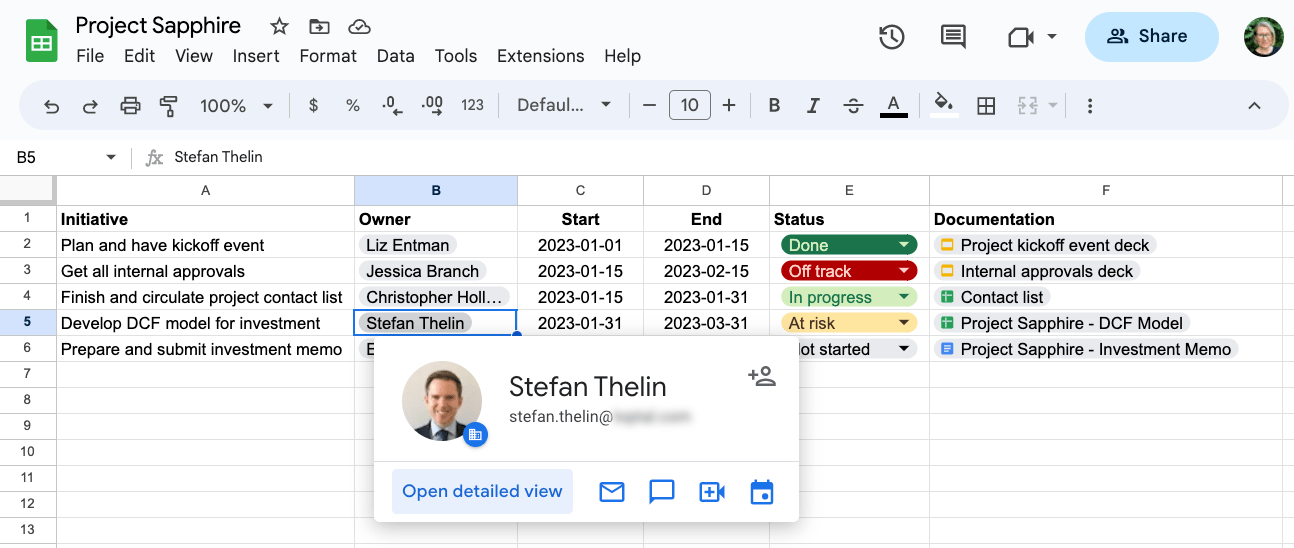
Editing a spreadsheet live with other colleagues is a powerful way of working. The productivity of two or three people who are all highly skilled with Google Sheets quickly building out a financial or operating model together in real time is a remarkable sight compared to the old way of working. The multiple cursors in different colors, moving across the screen at the same time to build a model, look almost like a time-lapse video of a painting being created.
There’s also room for different types of participants. Not everyone needs to be able to edit a spreadsheet, for example. View- and comment-only options maintain security and data integrity while granting visibility to those who need it.
Built-in Version Control
If you’ve ever had the painful experience of a spreadsheet crash beyond recovery that results in hours of lost work, you might have developed the habit of saving files frequently. This is fine—if cumbersome—for one person working alone, but when multiple versions of a file begin to circulate among colleagues and someone forgets to update the file name, chaos can ensue.
Google Workspace makes it possible to have just one file throughout the life of the project, thanks to its built-in version tracking. Accessible through “See version history” in the menu, this feature allows you to see all edits made to a document through a handy timeline. It also includes the name of the person who made each change. Every alteration is saved and you can “rewind” to any previous point in the file’s life, back to when it was first created. Not only that, but for any individual cell, you can select “Show edit history” and click back through each edit to see who changed it, when, and to which value.
This feature is available to every Google Workspace user. Microsoft users will need either SharePoint or OneDrive to access version history for Excel.
Working at Scale
One of the misconceptions my colleagues and I had when we adopted Sheets was that it would be fine for small calculations—more or less like an advanced calculator—but not useful for larger models or data sets. But as it turns out, Google Sheets is just as powerful as a desktop application. As I demonstrate below, Google Sheets can capably handle large financial models, and it can connect to Google BigQuery to analyze huge data sets.
For example, when you’re working on an M&A project, one of the many documents you’re likely to need is a financial model to collect all the relevant historical financial data and various forward-looking scenarios based on drivers. If you often work on M&A, then you most likely tend to start from a template that contains everything you need, such as standardized financial statements, valuation calculations, etc. The current document then grows over the course of the project to incorporate financial and tax due diligence adjustments into the historical financials, using commercial/market due diligence to support the various scenarios for financial projections.
Over the course of several months, the file can grow to dozens of tabs with a complex web of links between them. Sheets not only handles the large amount of interconnected data well but, thanks to its version history feature, you’ll never again yell “Who changed the discount rate?!” when your valuation model output is unexpectedly off.
Analyzing Very Large Data Sets
As I mentioned, Google Sheets connects to Google BigQuery, Google Cloud’s data warehouse and analytics engine, which allows you to analyze huge data sets directly in Sheets. BigQuery can house all of your organization’s data and make it available for analytics use, whether for analysis by domain experts such as finance professionals or for advanced machine learning use cases led by a data science team.
To demonstrate the power of this process, I once used the following example in a Sheets training session at work:
- From within Sheets, I connected to one of the public data sets in BigQuery: Chicago taxi trips. At the time, this contained 195 million rows of data.
- Then I created a pivot table from the full data, with the time of day and day of week on the two axes, and the number of trips as values.
- Finally, I applied conditional formatting, such as using red to represent peak hours, to make the patterns stand out more clearly.
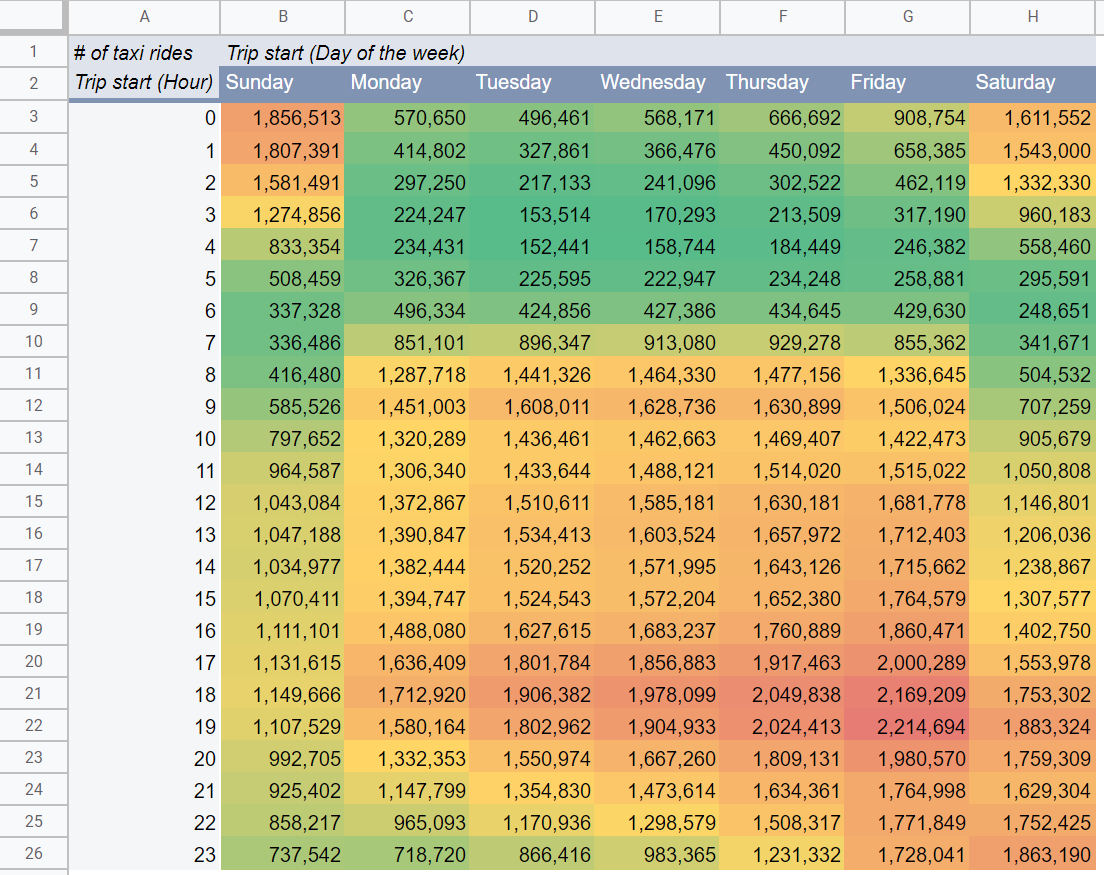
The entire process took less than two minutes.
Unless you’re in the taxi business, this particular data analysis is perhaps not very useful, but it shows how quickly you can analyze large data sets using the combination of BigQuery and Sheets to effectively gain and communicate insights.
To offer another example of Sheets pivot table usage, a finance professional might need to pull data from different systems into one analysis—perhaps one consolidation system holds higher-level data that needs to be reconciled against several detailed data sources. If your company makes the data available through BigQuery, you can, with just a few clicks, link each data source into one spreadsheet and put the relevant views next to each other. You can then quickly perform typical spreadsheet calculations right next to—and using data from—your BigQuery-powered pivot tables or extracts.
You can also create charts and formulas using data from BigQuery data sets. If you have all of your financial data in BigQuery, you can develop analyses and reports very quickly.
Connecting to External Data Sources
Being able to pull data into a spreadsheet so that you can work with it is a fundamental need for financial professionals. Google Sheets offers a number of built-in formulas that do this, such as the Googlefinance formula, which lets you pull data directly from Google Finance. Although not comparable to a professional service such as Bloomberg, it’s nevertheless an excellent tool for obtaining public stock and currency information, like these closing bell prices for Alphabet stock in January 2018:
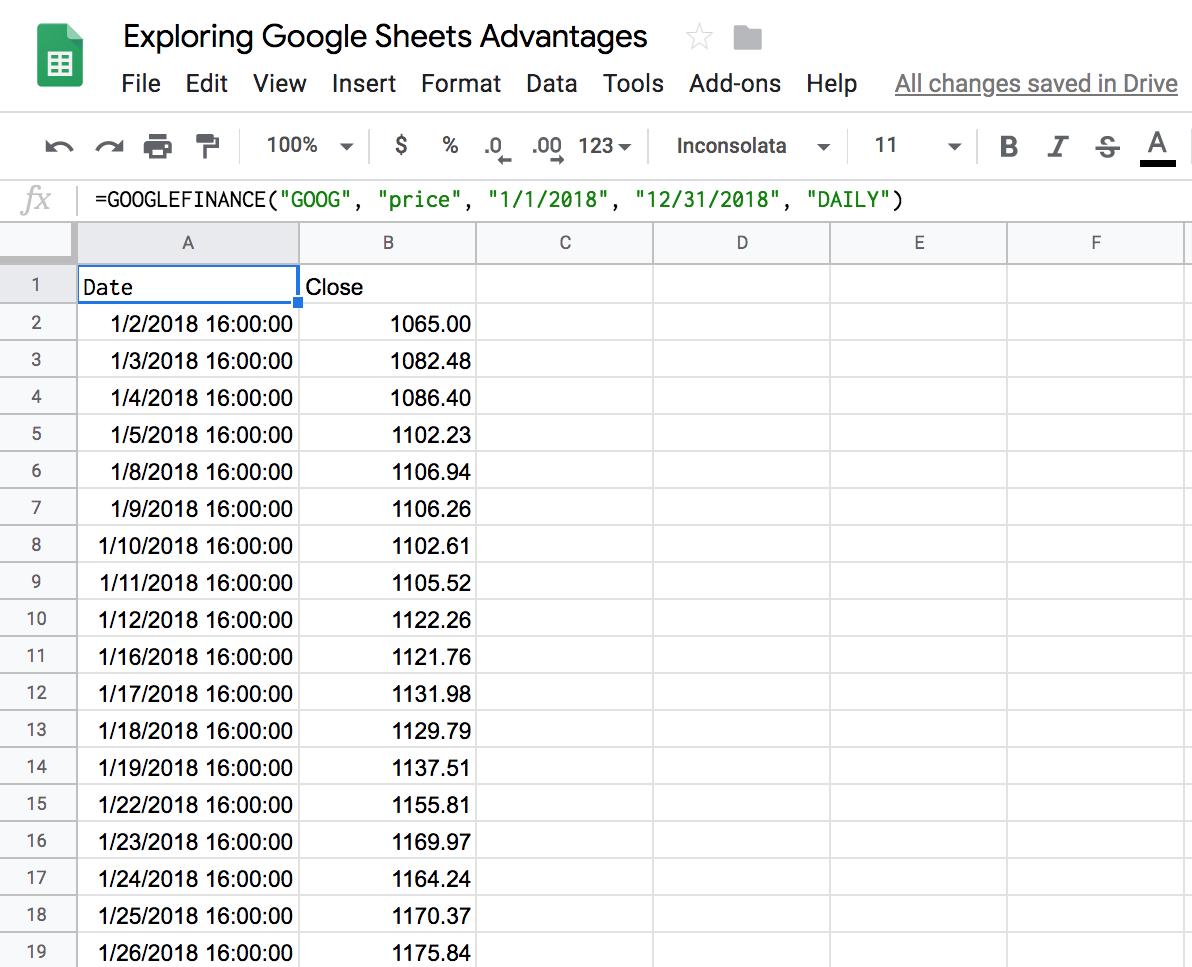
There are also other, more general ways to get data from the web. The functionality to extract an HTML table or list directly from a website can, for example, be useful with financial, market, or other publicly available information that you want to retrieve and work with.
Connecting to the Entire Google Workspace
Google Apps Script is a powerful tool that opens almost unlimited possibilities not only to extend and automate workflows in Sheets, but also to connect it with other parts of Google Workspace. This automation tool seamlessly connects Sheets, Drive, and BigQuery operations into one workflow. I have numerous examples at work where we have used Apps Script to create a large number of copies of a template reporting spreadsheet, automatically downloaded different financial information from BigQuery into each of them, and then shared each version with different people. This ensured that various teams could see only their own sensitive data, like costs.
Does Google Sheets Have Any Disadvantages?
I’ve been evangelizing Google Sheets. However, not everyone is sold on its benefits yet. And I think that’s because of one of Sheets’ drawbacks: Many of its benefits depend on collaboration with others, and you’ll find that uneven adoption in your organization will place limits on how fast you can take full advantage of some of the features.
Also, Google Sheets, like any software, can have its small annoyances, such as a keyboard shortcut or two that aren’t what you would expect or a feature that’s missing or doesn’t behave the way you want. In many cases, though, these annoyances are primarily a problem for users still habituated to Excel rather than a functional weakness of Google Sheets.
Another problem is that Excel’s success relies on its ecosystem of plugins, many of which are not (yet) available for Google Sheets. This means that if you can’t replicate what you need with Google Apps Script, using Sheets means you may need to toggle between both applications.
Enhanced Collaboration Wins Out
Spreadsheets are one of the most important tools, if not the most important tool, for many finance and business professionals. They are our canvases, our notepads, and our instruments. Over the course of our careers, we spend thousands of hours using them. We need our experiences with them to be pleasant and efficient.
I have seen huge productivity benefits from the collaboration features and other innovations that come with using web-based productivity applications like Google Sheets as compared to their traditional desktop counterparts. Cloud-based Microsoft 365 has become more robust in recent years, but its collaborative functionality still has not entirely caught up to today’s demands.
There are also immense productivity-enhancing benefits from learning to use these tools beyond the elementary level, as I hope I have demonstrated. With trends such as increased remote collaboration and the need to analyze ever-larger data sets continuing, finding the functionalities that work for you is crucial, and the business case for evaluating Google Sheets keeps getting stronger.
This article has recently undergone a comprehensive update to incorporate the latest and most accurate information. Comments below may predate these changes.
Further reading on the Toptal Blog:
Understanding the basics
What is the advantage of Google Sheets over Excel?
Google Sheets outperforms Excel when it comes to collaboration and versioning. Google Sheets makes it seamless to share and offer various degrees of access to different users. Version tracking is automatic and virtually foolproof, making it easy to review and rewind to previous versions of a document.
What is unique about Google Sheets?
Google Sheets was designed from the ground up as a collaborative, cloud-based offering, making it ideal for today’s increasingly remote work environment.
What are the limitations of Google Sheets?
Google Sheets is not compatible with many of the plugins, or add-ins, that Excel power users have come to rely upon. It’s also not as widely used, requiring more of a learning curve for experienced Excel users.
Stefan Thelin
Lund, Sweden
Member since September 20, 2017
About the author
Stefan is the Director of Data-Driven Insights and Analytics for Cargotec, a leading provider of cargo and loading solutions. He has also served as an M&A director and a startup CFO, and led financial modeling and analysis as a leveraged finance manager at the Royal Bank of Scotland.
Expertise
PREVIOUSLY AT