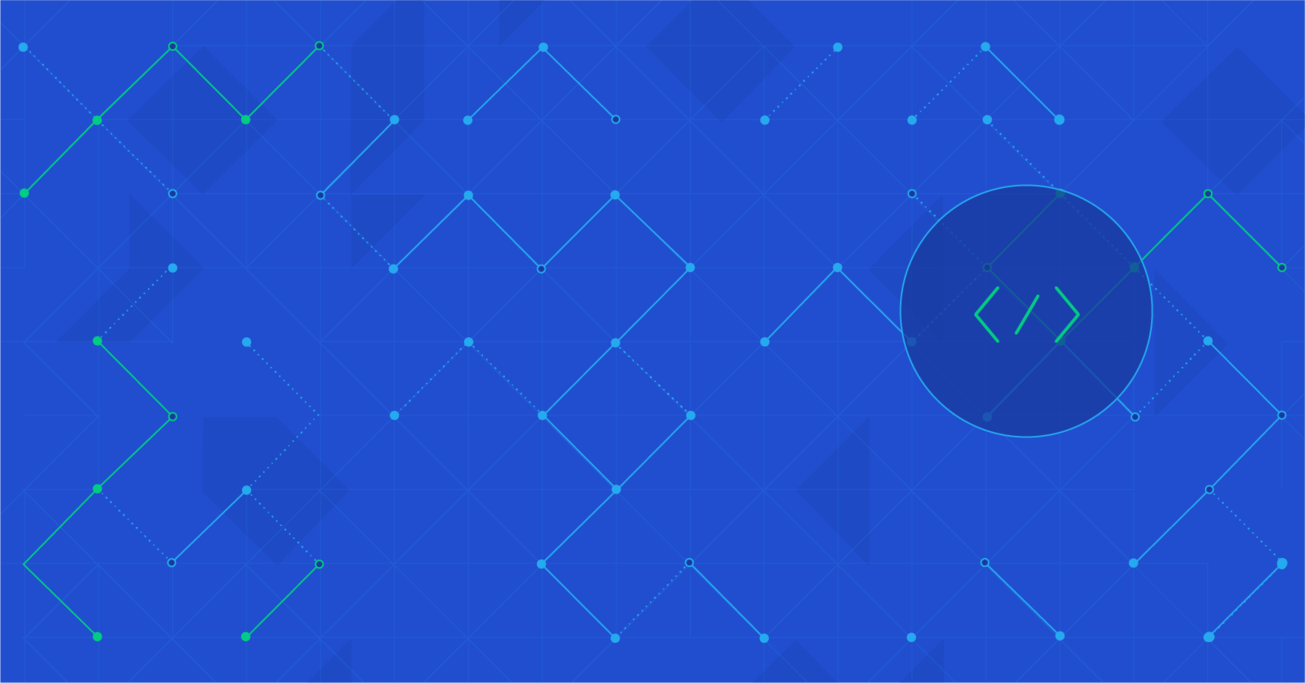Survey of the Best Online Mapping Tools for Web Developers: The Roadmap to Roadmaps
Making your own maps is not a big undertaking anymore, but for developers not familiar with web mapping, the agony of choice might be intimidating. You want to make maps, but don’t know where to start nor which tools to use. I am here to help.
Here, I’ll discuss several of the best available tools, providing a brief overview of each, along with code examples, and weighing the pros and cons.
Making your own maps is not a big undertaking anymore, but for developers not familiar with web mapping, the agony of choice might be intimidating. You want to make maps, but don’t know where to start nor which tools to use. I am here to help.
Here, I’ll discuss several of the best available tools, providing a brief overview of each, along with code examples, and weighing the pros and cons.
Tomislav (MSc) has spent more than 15 years in full-stack development and data analysis, but geospatial visualizations are his favorite.
There’s nothing quite like a good, useful map.
Today, using online maps is an easy and engaging process. Making your own online maps is not a big undertaking anymore; we have at our disposal a wide range of available online mapping tools, from free and simple, to feature rich and complex to use. For web developers not familiar with web mapping, the agony of choice might be intimidating. You want to make maps, but don’t know where to start nor which tools to use. I am here to help with this list of the best mapping tools.
A Little Bit of History
From its beginning, technology has had an influence on mapmaking and how maps are used. As technology progressed, cartography and mapmaking processes evolved with it, from manually drawn maps on papyrus to interactive maps on the web.

The second half of the 20th century was a turning point for cartography. Computers became a tool of choice. Aerial photography, satellite imagery, and remote sensing changed the way spatial data is gathered. Geographic Information Systems (GIS) were born. Eventually, GIS maps started moving from the desktop to the web, and big GIS vendors started making the first frameworks for online maps.
But GIS mapping is not easy. It requires many server-side technologies, geospatial standards, and protocols, along with their implementations. It requires understanding geospatial data and map projections, knowledge of how to gather the data, how to display the data, which colors to use, how to generalize the data to specific scales, how to place labels on the map, how to set up a server that will serve the maps, how to use a spatial database, and so on. GIS is full of abbreviations, such as WMS, WFS, EPSG, CRS, SLD, GML, TMS, just to name a few, and to know and understand them, you need to read books, academic papers and articles.
The Evolution of Online Mapping
The first web maps typically showed only a single, very small map image. At that time, panning was implemented by moving one step, usually by half of the map size, in one of eight possible compass directions - N, NW, W, SW, S, SE, E, NE. After the user clicked the pan or zoom button, a whole new image would need to be rendered on the map server, loaded over the network, and then processed by the browser. Because of the constraints of the technology, maps only occupied a very small part of the whole web page. To get better interaction, early maps required plugins like Flash or propriety plugins based on Java, or even ActiveX, which worked only in Internet Explorer.
Google turned the mapping world upside down when it introduced Google Maps in 2005. Among its innovations, Google introduced continuous panning by dragging. Their solution was to display a map sliced into many smaller square images called “tiles”. These tiles were rendered and served from a “map tile server,” and are usually 256 x 256 pixels. Zooming and panning now only required loading new map tiles instead of reloading the entire web page. The result was a bigger visible map that covered more than half of the browser window, and offered a smooth experience for exploring the map. Because of the ability to “slip” the map around with the smooth zooming and panning functions, these new maps were called “slippy maps”. Google also allowed scripting, so users could put Google’s maps on their own websites and add their own data to the map. This resulted in another new term being coined: “Map mash-ups.”
Suddenly, online maps become popular; to add a nice-looking map to your website, you no longer needed to be a cartographer, or a GIS specialist. On the wings of the “Web 2.0” movement, and building off modern technologies like HTML5, CSS3, and SVG, that enable easy creation of interactive content, interactive maps are now living a new renaissance.

Map Data
As mentioned before, early online maps were based on sets of GIS data and their spatial geodatabases. Not many people had access to that data, not to mention its price tag. Google and the OpenStreetMap (OSM) project datasets changed that. Google’s database is private and comes with restrictions, while OSM was inspired by the concept of Wikipedia, as a collaborative project to create a free map of the world. OpenStreetMap is built by a community of volunteer mappers, who contribute to and maintain the spatial data.
In short, the biggest revolution that contributed to easy map-making today is that the trouble related to maintaining a map server and the spatial database has been removed.
Choosing a Web Mapping Framework
So, with all the options, how do we choose the right online mapping tool? On the one hand, there are commercial online map providers like Google, MapQuest, Microsoft, and Nokia. These services provide map tiles and propriety JavaScript APIs to view them and interact with a map. On the other hand, there are open source mapping projects that offer easy loading of OpenStreetMap-based map tiles. These include OpenLayers and Leaflet. And then there are projects such as MapBox and CartoDB, which base their business models on the open source libraries and OSM data, and provide added value but are not free.
Let’s take a look at some examples from each of these categories. Here, I’ll discuss several of these online mapping tools, providing a brief overview of each, along with code examples, and weighing the pros and cons. We also wrote a D3.js mapping tutorial that you might find interesting as a separate read.
Google Maps
Let’s start with the most obvious choice, Google Maps. The first version of the Google Maps API was introduced on February 2005, and the current Google Maps API v3 on June 2009. The Google Maps API is not just the JavaScript API endpoint; it includes more projects and offers several different ways to embed Google Maps into web pages with extensive customization.
Current available Google Maps APIs include:
- Google Maps Javascript API
- Google Static Maps API
- Google Maps Embed API
- Google Maps SDK for iOS
- Google Maps Android API v2
To help you pick the right API, Google developed an API picker.
It is worth noting that while the basic APIs are free, there are some limitations imposed. The first is that maps must be freely and publicly accessible to end users. Second is usage limitations: the service is free as long your site does not generate more than 25,000 map loads each day, over any 90-day period. If you need larger scales or want a private map, or you are running an enterprise or commercial website, you should consider paying for Google Maps API for Work.
Implementation
Here’s an example of how to implement a simple Google map in code. It shows how to create a simple map using the API, place a marker on the map, and open a popup with a mouse click.
<!DOCTYPE html>
<html>
<head>
<meta charset="utf-8">
<script src="http://maps.google.com/maps/api/js?sensor=false"></script>
</head>
<body>
<div id="map" style="width: 600px; height: 600px;"></div>
<script type="text/javascript">
var map = new google.maps.Map(document.getElementById('map'), {
zoom: 10,
center: new google.maps.LatLng(45.8167, 15.9833),
mapTypeId: google.maps.MapTypeId.ROADMAP
});
var infowindow = new google.maps.InfoWindow();
var marker = new google.maps.Marker({
position: new google.maps.LatLng(45.8167, 15.9833),
map: map
});
google.maps.event.addListener(marker, 'click', (function(marker) {
return function() {
infowindow.setContent("Zagreb");
infowindow.open(map, marker);
}
})(marker));
</script>
</body>
</html>
The resulting map looks like this:

Pros
- Developed and maintained by Google.
- Lots of different APIs for including a map in your website or application.
- Big community of users.
- Very good API documentation, with lots of examples.
Cons
- Are we sure that we won’t see adds at some point?
- Everyone is using it; all maps (mostly) look the same.
- Closed and propriety API.
- No plugins beside those officially developed by Google.
- Unclear pricing for Google Maps for Work.
OpenLayers
OpenLayers was developed by MetaCarta as an open source equivalent to Google Maps, and the first version was published in June 2006. OpenLayers is an onling mapping tool that implements a JavaScript API for building rich web-based geographic applications, with an API similar to the Google Maps API. OpenLayers gained a lot of traction very fast, and development in the beginning was rapid. OpenLayers 2 was released only two months after version 1, in August 2006. The library was constantly under development, and new versions with new features were constantly being added. The downside of this rapid progress was that the version 2 library became very big and clunky, eventually reaching 1MB in size and containing over 100,000 lines of code! While it came with a lot of features, not all were needed by regular users.
This was the major reason for a comprehensive rewrite of its library. The goal was to target the latest HTML5 and CSS3 features, with the same functionality from OpenLayers 2, such as support for projections, standard protocols, and editing functionality. The main focus was on performance improvements, lighter builds, prettier visual components, and a better API. This much-improved OpenLayers 3 was published in August 2014.
Implementation
Let’s see how same map as in the previous example, this time using OpenLayers 3.
<!DOCTYPE html>
<html>
<head>
<meta charset="utf-8">
<script src="http://openlayers.org/en/v3.2.1/build/ol.js"></script>
<link rel="stylesheet" href="http://openlayers.org/en/v3.2.1/css/ol.css" type="text/css">
<script src="http://openlayers.org/en/v3.2.1/resources/jquery.min.js"></script>
<script src="http://openlayers.org/en/v3.2.1/resources/bootstrap/js/bootstrap.min.js"></script>
<link rel="stylesheet" href="http://openlayers.org/en/v3.2.1/resources/bootstrap/css/bootstrap.min.css" type="text/css">
</head>
<body>
<div id="map" class="map" style="width: 600px; height: 600px;">
<div id="popup" style="padding-bottom: 45px;"></div>
</div>
<script type="text/javascript">
var iconFeature = new ol.Feature({
geometry: new ol.geom.Point(ol.proj.transform([15.9833, 45.8167], 'EPSG:4326', 'EPSG:3857')),
name: 'Zagreb',
});
var iconStyle = new ol.style.Style({
image: new ol.style.Icon(/** @type {olx.style.IconOptions} */ ({
anchor: [0.5, 46],
anchorXUnits: 'fraction',
anchorYUnits: 'pixels',
opacity: 0.75,
src: 'http://ol3js.org/en/master/examples/data/icon.png'
}))
});
iconFeature.setStyle(iconStyle);
var vectorSource = new ol.source.Vector({
features: [iconFeature]
});
var vectorLayer = new ol.layer.Vector({
source: vectorSource
});
var map = new ol.Map({
target: document.getElementById('map'),
layers: [
new ol.layer.Tile({
source: new ol.source.OSM()
}),
vectorLayer
],
controls: ol.control.defaults(),
view: new ol.View({
center: ol.proj.transform([15.9833, 45.8167], 'EPSG:4326', 'EPSG:3857'),
zoom: 10
})
});
var element = document.getElementById('popup');
var popup = new ol.Overlay({
element: element,
positioning: 'bottom-center',
stopEvent: false
});
map.addOverlay(popup);
map.on('click', function(evt) {
var feature = map.forEachFeatureAtPixel(evt.pixel,
function(feature, layer) {
return feature;
});
if (feature) {
var geometry = feature.getGeometry();
var coord = geometry.getCoordinates();
popup.setPosition(coord);
$(element).popover({
'placement': 'top',
'html': true,
'content': feature.get('name')
});
$(element).popover('show');
} else {
$(element).popover('destroy');
}
});
map.on('pointermove', function(e) {
if (e.dragging) {
$(element).popover('destroy');
return;
}
var pixel = map.getEventPixel(e.originalEvent);
var hit = map.hasFeatureAtPixel(pixel);
map.getTarget().style.cursor = hit ? 'pointer' : '';
});
</script>
</body>
</html>
And the result:
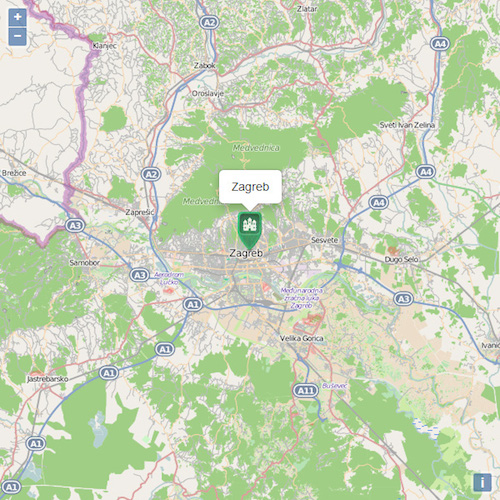
Pros
- Free and open source.
- Feature-packed library for your mapping needs.
- Plenty of examples.
- Support for a range of data types and GIS standards.
- Built-in support for map projections and editing features.
Cons
- Version 3 is still in heavy development, and the API is still changing with every point release.
- Complicated API syntax.
- Version 3 documentation is currently not as thorough as it could be.
Leaflet
It is safe to say that Leaflet was born as a reaction to OpenLayers’ bloat, clutter and complexity. Vladimir Agafonkin was asked to build a wrapper around OpenLayers, but he instead created a simple and lightweight OpenLayers alternative, and in May 2011 Leaflet was born. Vladimir focused on simplicity, performance and usability for this online map tool. The core library has only basic functionality, which is enough for most real-life use cases. Still, Leaflet can be extended with a huge amount of plugins that are easy to develop and add on top of the core library. Additionally, Leaflet was developed from scratch with mobile support in mind.
Leaflet is easy to use and has a well-documented API, along with simple source code that is available on GitHub. As a result of its focus on performance, usability, simplicity, small size, and mobile support, it is significantly less complicated than OpenLayers.
Leaflet’s future is looking interesting, too. According to Vladimir, he plans for the next major release to be even simpler, improving performances further, and upgrading the plugin infrastructure.
Implementation
Here’s the same map as before once again, this time implemented using Leaflet.
<!DOCTYPE html>
<html>
<head>
<meta charset="utf-8">
<script src="http://cdn.leafletjs.com/leaflet-0.7.3/leaflet.js"></script>
<link rel="stylesheet" href="http://cdn.leafletjs.com/leaflet-0.7.3/leaflet.css" />
</head>
<body>
<div id="map" style="width: 600px; height: 600px;"></div>
<script type="text/javascript">
var map = L.map('map').setView([45.8167, 15.9833], 10);
var mbUrl = 'https://{s}.tiles.mapbox.com/v3/{id}/{z}/{x}/{y}.png';
L.tileLayer(mbUrl, {id: 'examples.map-i875mjb7'}).addTo(map);
var marker = L.marker([45.8167, 15.9833]).bindPopup("Zagreb").addTo(map);
</script>
</body>
</html>
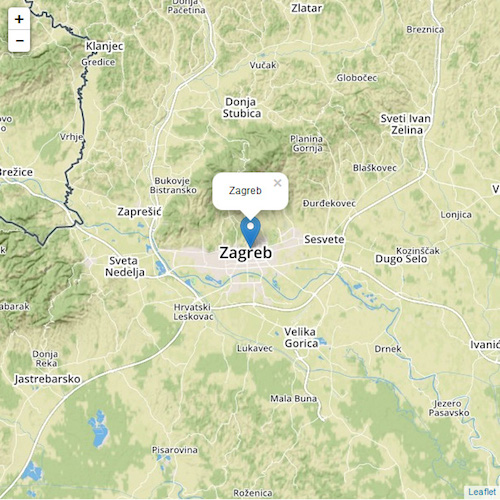
Pros
- Free and open source.
- Small and fast.
- Simple and easy API syntax.
- Mobile friendly.
- Good for getting an online map up quickly and easily.
- Plenty of examples with very good documentation.
Cons
- Lack of advanced functionality.
MapBox
A startup named MapBox is trying to revolutionize the online cartographic marketplace, with the goal of building better looking, more versatile online maps. The MapBox JavaScript API employs Leaflet, and is written as a Leaflet plugin. It extends Leaflet functionality, and integrates with other MapBox web services, including MapBox hosting for user-created custom maps and datasets. Besides the JavaScript API, MapBox includes the following connected services:
- Mobile iOS and Android SDKs.
- A set of pre-designed maps.
- Static maps that can be displayed without the need for a mapping library.
- A GeoCoding service.
- A Directions service.
MapBox offers not only its mapping service, but also access to the data, including privately acquired satellite images, open data from NASA, and community-driven world data from OpenStreetMap. Data styling is done using CartoCSS, a style format created by MapBox, based on CSS and the LESS styling framework. Although the MapBox service offers a free tier, it is limited in bandwidth and storage, and for any serious use the service must be paid for.
Many big companies have recognized the benefits that MapBox provides, and are using it on their own sites. They include Foursquare, Evernote, Pinterest, The Financial Times, GitHub, and Etsy, to name a few.
CartoCSS
Here’s an example of a slick MapBox map using a style called Pirates, created by MapBox’s designers. Since MapBox runs on top of Leaflet, the code to embed this in your web page would be similar to the Leaflet example above:
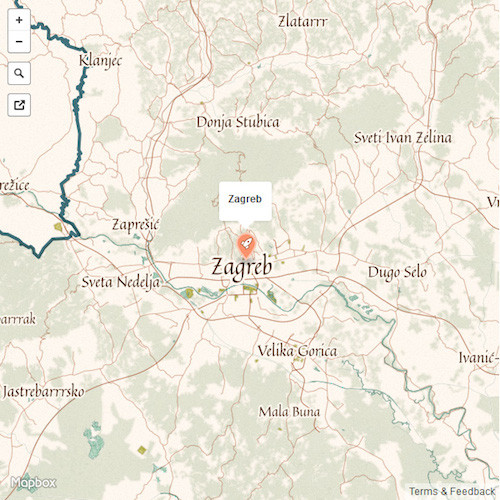
As mentioned above, CartoCSS is used to style vector tiles in MapBox. This is done using their MapBox Studio, which is also open source. With MapBox Studio, it is possible to create your own map styles from scratch, or change and extend existing styles created by other designers. Once your custom map is uploaded to your MapBox account, you can embed it on your site using the MapBox API.
The following is a sample of the CartoCSS used to get the Pirates baselayer:
@name: '[name_en]';
@name_arrr: "[name_en].replace('([Aa]r)','\1rr')";
@land: #fff8f0;
@water: #cdd;
@park: #cda;
Map {
background-color:@land;
background-image:url(img/noise.png);
}
#admin[maritime=0][zoom>=3] {
line-join: round;
line-color: #478;
comp-op:multiply;
// Countries
[admin_level=2] {
line-cap:round;
line-width: 0.8;
[zoom>=6] { line-width: 2; }
[zoom>=8] { line-width: 4; }
[disputed=1] {
line-dasharray: 4,4;
line-cap:butt;
}
}
// States / Provices / Subregions
[admin_level>=3] {
line-width: 0.4;
line-dasharray: 10,3,3,3;
[zoom>=6] { line-width: 1; }
[zoom>=8] { line-width: 2; }
[zoom>=12] { line-width: 3; }
}
}
@water_line:lighten(@water,8);
#water {
::b {
polygon-pattern-file:url(img/water.png);
polygon-pattern-alignment:global;
}
polygon-fill: mix(@water,#fff,50);
polygon-gamma: 0.6;
comp-op:multiply;
a/line-color:@water_line;
a/line-width:-0.4;
a/line-comp-op:multiply;
a/line-smooth:2;
b/line-color:@water_line;
b/line-width:-0.4;
b/line-comp-op:multiply;
b/line-smooth:4;
c/line-color:@water_line;
c/line-width:-0.4;
c/line-comp-op:multiply;
c/line-smooth:6;
[zoom>=12] {
a/line-width:0.8;
b/line-width:0.8;
c/line-width:0.8;
}
}
#waterway {
comp-op:multiply;
[type='river'],
[type='canal'] {
line-color: @water;
line-width: 0.5;
[zoom>=12] { line-width: 1; }
[zoom>=14] { line-width: 2; }
[zoom>=16] { line-width: 3; }
}
[type='stream'] {
line-color: @water;
line-width: 0.5;
[zoom>=14] { line-width: 1; }
[zoom>=16] { line-width: 2; }
[zoom>=18] { line-width: 3; }
}
}
#landuse {
::glow {
comp-op:multiply;
[class='park'],[class='pitch'],[class='school'] {
line-width:2;
line-join:round;
[class='park'] { line-color:#ddb; }
[class='pitch'] { line-color:#eed; }
[class='school'] { line-color:#edb; }
}
}
::main[zoom>=0] {
comp-op:multiply;
[class='park'] {
polygon-pattern-file:url(img/park.png);
polygon-pattern-alignment:global;
}
[class='school'] {
polygon-fill:#ed9;
polygon-opacity:0.5;
}
}
::wood[class='wood'] {
line-color:#C3CFB4;
line-opacity:0.33;
line-width:3;
line-join:round;
polygon-pattern-file:url(img/forest.png);
polygon-pattern-alignment:global;
comp-op:multiply;
opacity:0.5;
}
}
#building {
polygon-fill:#efe8d8;
comp-op:multiply;
[zoom>=15] {
line-color:#efe8d8 * 0.9;
[zoom>=15] { line-width:0.2; }
[zoom>=16] { line-width:0.4; }
[zoom>=17] { line-width:0.8; }
}
}
#tunnel { opacity: 0.5; }
#road,
#tunnel,
#bridge {
['mapnik::geometry_type'=2] {
line-width: 1;
line-color:#edc;
line-comp-op:multiply;
[class='motorway'],
[class='main'],
[class='motorway_link']{
line-color:#dba;
[zoom>=10] { line-width: 1; }
[zoom>=12] { line-width: 2; }
[zoom>=14] { line-width: 3; }
[zoom>=16] { line-width: 5; }
}
[class='street'],
[class='street_limited'] {
[zoom>=13] { line-width: 1.4; }
[zoom>=14] { line-width: 2; }
[zoom>=16] { line-width: 3; }
}
[class='street_limited'] { line-dasharray: 4,1; }
[class='path'] { line-dasharray: 3,2; }
}
}
Arrgh, matey!
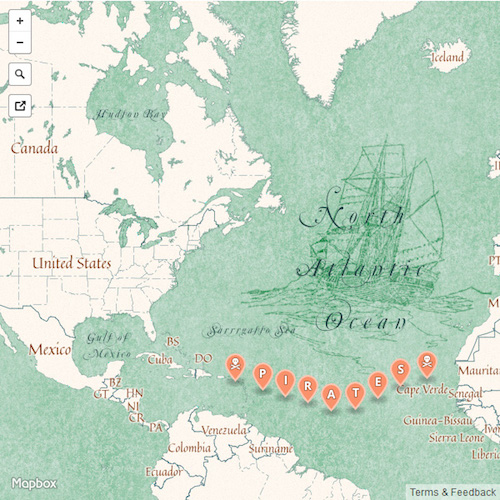
Take a look at some of the other predesigned MapBox styles here.
Pros
- Extends Leaflet.
- Big repository of detailed and cloudless satellite images.
- Detailed terrain data.
- Plenty of connected services.
- Beautifully-designed maps out of the box.
- Graphical interface for styling and customizing existing maps.
Cons
- The goodies are not free.
- Pricing is based more on traffic than features.
CartoDB
For more complex geospatial data visualization and analysis, CartoDB is one of the best tools out there. It’s a cloud service that stores geographic data in a spatially-enabled database in the cloud called PostGIS, providing tools to access the data, analyze it using the spatial and geolocation powers of PostGIS, and display it using Leaflet.
CartoDB was created as a result of a lack of alternatives for easy geospatial data visualizations and storage. Consequently, CartoDB may be considered an alternative to Google’s Fusion Tables. Users may import data sets in various formats, including CSV, KML or Excel tables, and layer them over maps from common sources such as Google, Here (Nokia), or OpenStreetMap. Since all the geodata is stored in a real database, the data can be accessed and queried with SQL, and then styled with CSS.
The CartoDB service is offered as “freemium;” users who leave their data open to the public can host their projects at the CartoDB website for free. To store private data, import more than 5MB of data or use more than five tables, users must subscribe to a premium plan.
GeoJSON
CartoDB is a tool for data visualization, so it is used a bit differently than the other online mapping tool examples. Your CartoDB map will automatically visualize any data that has georeferenced coordinates on the map. So we can show a label for Zagreb by simply adding it to our PostGIS database. Here’s an example formatted in GeoJSON:
{
"type": "FeatureCollection",
"features": [
{
"type":"Feature",
"geometry": {
"type":"Point",
"coordinates":[15.9833,45.8167]
},
"properties": {
"cartodb_id":1,
"name":"Zagreb",
"description":null,
"created_at":"2015-02-20T21:02:16Z",
"updated_at":"2015-02-20T21:03:59Z"
}
}
]
}
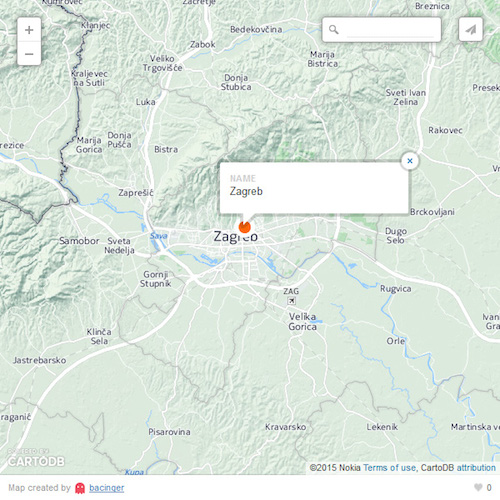
However, to really get a sense of what CartoDB is capable of, take a look their gallery.
Pros
- Great for managing and storing geospatial data.
- Supports lots of data formats and large datasets.
- Based on proven open source products, such as Leaflet and PostGIS.
- Freemium model.
Cons
- Not free.
- Pricing is based on the stored data size, which can get expensive if very large datasets are used.
Other Options for Web Developers
These are the most popular mapping frameworks currently available, but there are other lesser-known options in the wild. If you are tied to the Microsoft ecosystem, they offer an API similar to Google Maps called Bing Maps API.
And, we cannot go without mentioning a dinosaur in the online mapping world, MapQuest. It is still around and offers MapQuest Mapping Tools.
If you are looking for a slightly different approach to map making, Kartograph is interesting because it was created with the needs of designers and data journalists in mind.
Styling Your Maps
All these frameworks offer a way to customize the style and appearance of your maps. MapBox and CartoDB offer styling using CSS or a variation of CSS.
On the Google front, version 3 of the Google Maps API introduced custom styled maps. This finally allowed developers, especially designers, more room to customize the default Google Maps design seen everywhere, and bring it more in line with a website’s overall visual theme. Within the rich Google Maps community, a few styling resources have been born. The most notable is Snazzy Maps, a community of people creating custom styles for Google Maps and sharing them free of charge.
If you decided to go with OpenLayers or Leaflet, then you are limited to pre-rendered map tiles. Fortunately, there is a different range of map tiles to choose, from Google, Nokia, Bing or default OSM tiles, to those specially created by designers, such as Stamen. To get a feeling how many available map tiles exist, or how they look compared to each other, visit the Streetmap Smackdown or Map compare sites.
The Future of Web Maps and Mapping Tools
The future of the mapping world is looking interesting. Here are some emerging technologies that would have looked like science fiction only a few years ago:
- Vector-Only - Using vector maps instead of raster images with D3.js brings a new world of features that are not possible using standard frameworks. MapBox is also moving in this direction, with MapBox GL, based on OpenGL.
- 3D - Three dimensional terrain and buildings are now showing up in maps, and OpenLayers v3 ships with built-in support for Cesium.
- GIS and spatial analysis in the web browser - Already possible using Turf. Turf is a JavaScript library that supports spatial and statistics operations, data classification, and GeoJSON data creation, all within the browser.
Wrap Up
Each of the best online mapping tools listed here has its strengths and weaknesses. For example, the code examples show the simplicity of using Leaflet, versus the complexity that OpenLayers brings. But Leaflet won’t solve your complex spatial problems where OpenLayers will. The choice comes down to what your needs are.
To summarize:
- Google Maps - Well rounded, established mapping solution, especially for non-developers to get a basic map on the web, along with all the powers that Google is (in)famous for.
- OpenLayers - For situations when other mapping frameworks can’t solve your spatial analysis problems.
- Leaflet - Currently, easily the best mapping framework for general mapping purposes, especially if you don’t need the additional services that MapBox or CartoDB provide.
- MapBox - Fast growing and market changing mapping solution for when you want more control over map styling or have a need for services that others are not providing, such as detailed satellite images, geocoding or directions.
- CartoDB - If you have heavy datasets, stored in different data formats, look no further.
Further Reading on the Toptal Blog:
About the author
Tomislav (MSc) has spent more than 15 years in full-stack development and data analysis, but geospatial visualizations are his favorite.