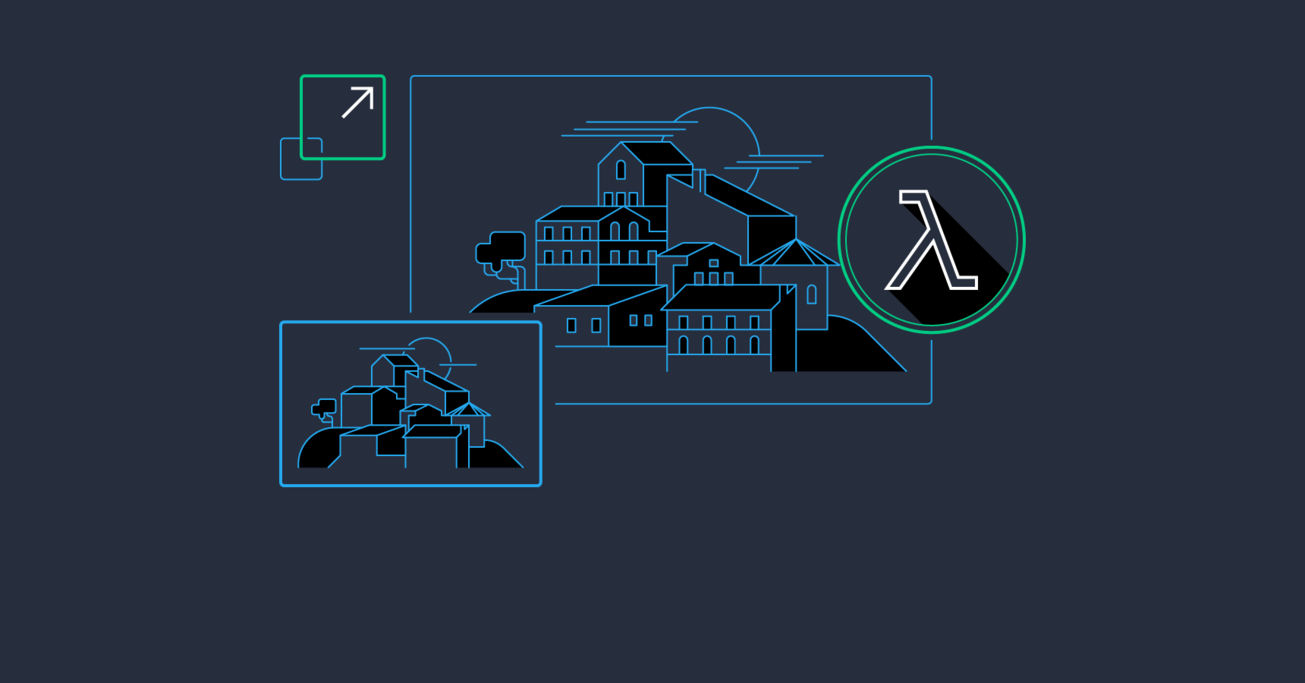Service-oriented Architecture With AWS Lambda: A Step-by-Step Tutorial
AWS Lambda offers a relatively thin service with a rich set of ancillary configuration options, making it possible to implement easily scalable and maintainable applications leveraging these services.
In this article, Toptal engineer Andrew Crosio gives us a step-by-step tutorial for building an image uploading and resizing service and demonstrates how AWS Lambda can be used as a platform to easily build service-oriented architecture applications.
AWS Lambda offers a relatively thin service with a rich set of ancillary configuration options, making it possible to implement easily scalable and maintainable applications leveraging these services.
In this article, Toptal engineer Andrew Crosio gives us a step-by-step tutorial for building an image uploading and resizing service and demonstrates how AWS Lambda can be used as a platform to easily build service-oriented architecture applications.
Andrew has experience developing applications in a variety of languages. He has worked for leading web companies and startups.
When building web applications, there are many choices to be made that can either help or hinder your application in the future once you commit to them. Choices such as language, framework, hosting, and database are crucial.
One such choice is whether to create a service-based application using Service Oriented Architecture (SOA) or a traditional, monolithic application. This is a common architectural decision affecting startups, scale-ups, and enterprise companies alike.
Service Oriented Architecture is used by a large number of well-known unicorns and top-tech companies such as Google, Facebook, Twitter, Instagram, and Uber. Seemingly, this architecture pattern works for large companies, but can it work for you?
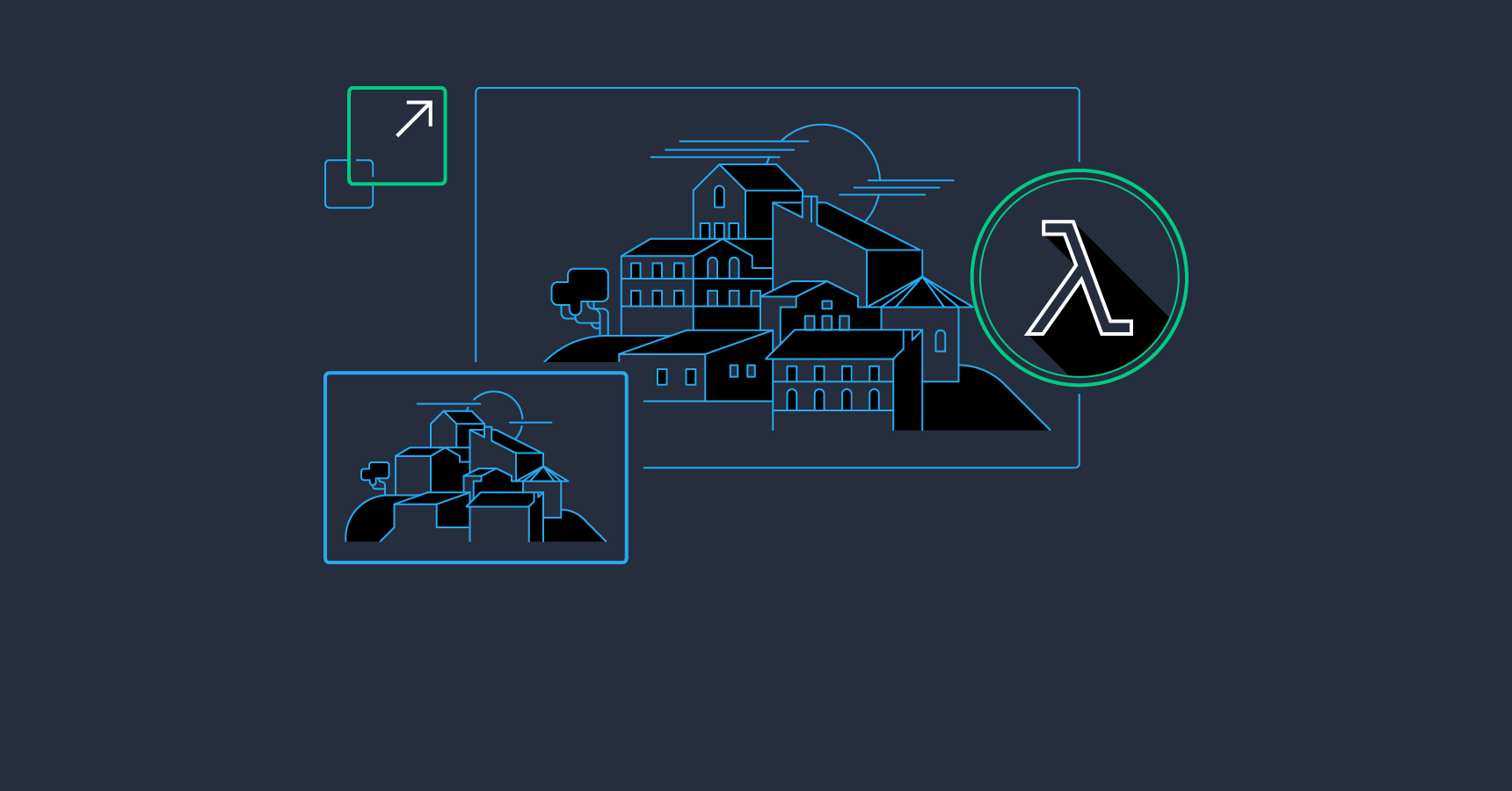
In this article we will introduce the topic of Service Oriented architecture, and how AWS Lambda in combination with Python can be leveraged to easily build scalable, cost-efficient services. To demonstrate these ideas, we will build a simple image uploading and resizing service using Python, AWS Lambda, Amazon S3 and a few other relevant tools and services.
What Is Service Oriented Architecture?
Service Oriented Architecture (SOA) isn’t new, having roots from several decades ago. In recent years its popularity as a pattern has been growing due to offering many benefits for web-facing applications.
SOA is, in essence, the abstraction of one large application into many communicating smaller applications. This follows several best practices of software engineering such as de-coupling, separation of concerns and single-responsibility architecture.
Implementations of SOA vary in terms of granularity: from very few services that cover large areas of functionality to many dozens or hundreds of small applications in what is termed “microservice” architecture. Regardless of the level of granularity, what is generally agreed amongst practitioners of SOA is that it is by no means a free lunch. Like many good practices in software engineering, it is an investment that will require extra planning, development and testing.
What Is AWS Lambda?
AWS Lambda is a service offered by the Amazon Web Services platform. AWS Lambda allows you to upload code that will be run on an on-demand container managed by Amazon. AWS Lambda will manage the provisioning and managing of servers to run the code, so all that is needed from the user is a packaged set of code to run and a few configuration options to define the context in which the server runs. These managed applications are referred to as Lambda functions.
AWS Lambda has two main modes of operation:
Asynchronous/Event-driven:
Lambda functions can be run in response to an event in asynchronous mode. Any source of events, such as S3, SNS, etc. will not block and Lambda functions can take advantage of this in many ways, such as establishing a processing pipeline for some chain of events. There are many sources of information, and depending on the source events will be pushed to a Lambda function from the event source, or polled for events by AWS Lambda.
Synchronous/Request->Response:
For applications that require a response to be returned synchronously, Lambda can be run in synchronous mode. Typically this is used in conjunction with a service called API Gateway to return HTTP responses from AWS Lambda to an end-user, however Lambda functions can also be called synchronously via a direct call to AWS Lambda.
AWS Lambda functions are uploaded as a zip file containing handler code in addition to any dependencies required for the operation of the handler. Once uploaded, AWS Lambda will execute this code when needed and scale the number of servers from zero to thousands when required, without any extra intervention required by the consumer.
Lambda Functions as an Evolution of SOA
Basic SOA is a way to structure your code-base into small applications in order to benefit an application in the ways described earlier in this article. Arising from this, the method of communication between these applications comes into focus. Event-driven SOA (aka SOA 2.0) allows for not only the traditional direct service-to-service communication of SOA 1.0, but also for events to be propagated throughout the architecture in order to communicate change.
Event-driven architecture is a pattern that naturally promotes loose coupling and composability. By creating and reacting to events, services can be added ad-hoc to add new functionality to an existing event, and several events can be composed to provide richer functionality.
AWS Lambda can be used as a platform to easily build SOA 2.0 applications. There are many ways to trigger a Lambda function; from the traditional message-queue approach with Amazon SNS, to events created by a file being uploaded to Amazon S3, or an email being sent with Amazon SES.
Implementing a Simple Image Uploading Service
We will be building a simple application to upload and retrieve images utilizing the AWS stack. This example project will contain two lambda functions: one running in request->response mode that will be used to serve our simple web frontend, and another that will detect uploaded images and resize them.
The first lambda function will run asynchronously in response to a file-upload event triggered on the S3 bucket that will house the uploaded images. It will take the image provided and resize it to fit within a 400x400 image.
The other lambda function will serve the HTML page, providing both the functionality for a user to view the images resized by our other Lambda function as well as an interface for uploading an image.
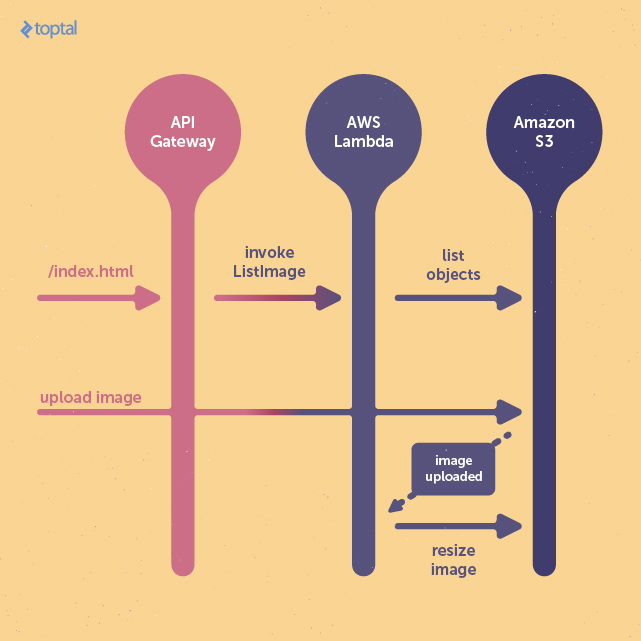
Initial AWS Configuration
Before we can begin, we will need to configure some necessary AWS services such as IAM and S3. These will be configured using the web-based AWS console. However, most of the configuration can also be achieved by using the AWS command-line utility, which we will use later.
Creating S3 Buckets
S3 (or Simple Storage Service) is an Amazon object-store service that offers reliable and cost-efficient storage of any data. We will be using S3 to store the images that will be uploaded, as well as the resized versions of the images we have processed.
The S3 service can be found under the “Services” drop-down in the AWS console under the “Storage & Content Delivery” sub-section. When creating a bucket you will be prompted to enter both the bucket name as well as to select a region. Selecting a region close to your users will allow S3 to optimize for latency and cost, as well as some regulatory factors. For this example we will select the “US Standard” region. This same region will later be used for hosting the AWS Lambda functions.
It is worth noting that S3 bucket names are required to be unique, so if the name chosen is taken you will be required to choose a new, unique name.
For this example project, we will create two storage buckets named “test-upload” and “test-resized”. The “test-upload” bucket will be used for uploading images and storing the uploaded image before it is processed and resized. Once resized, the image will be saved into the “test-resized” bucket, and the raw uploaded image removed.
S3 Upload Permissions
By default, S3 Permissions are restrictive and will not allow external users or even non-administrative users to read, write, update, or delete any permissions or objects on the bucket. In order to change this, we will need to be logged in as a user with the rights to manage AWS bucket permissions.
Assuming we are on the AWS console, we can view the permissions for our upload bucket by selecting the bucket by name, clicking on the “Properties” button in the top-right of the screen, and opening the collapsed “Permissions” section.
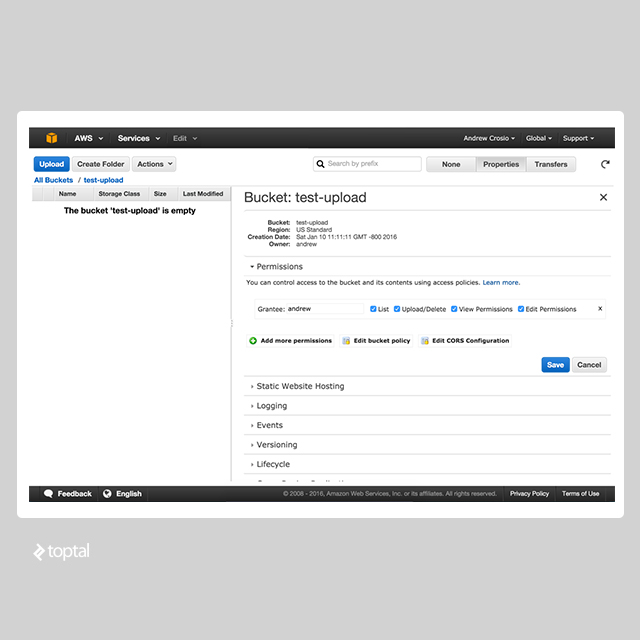
In order to allow anonymous users to upload to this bucket, we will need to edit the bucket policy to allow the specific permission that allows upload to be allowed. This is accomplished through a JSON-based configuration policy. These kind of JSON policies are used widely throughout AWS in conjunction with the IAM service. Upon clicking on the “Edit Bucket Policy” button, simply paste the following text and click “Save” to allow public image uploads:
{
"Version": "2008-10-17",
"Id": "Policy1346097257207",
"Statement": [
{
"Sid": "Allow anonymous upload to /",
"Effect": "Allow",
"Principal": {
"AWS": "*"
},
"Action": "s3:PutObject",
"Resource": "arn:aws:s3:::test-upload/*"
}
]
}
After doing this, we can verify the bucket policy is correct by attempting to upload an image to the bucket. The following cURL command will do the trick:
curl https://test-upload.s3.amazonaws.com -F 'key=test.jpeg' -F 'file=@test.jpeg'
If a 200-range response is returned, we will know that the configuration for the upload bucket has been successfully applied. Our S3 buckets should now be (mostly) configured. We will return later to this service in the console in order to connect our image upload events to the invocation of our resize function.
IAM Permissions for Lambda
Lambda roles all run within a permission context, in this case a “role” defined by the IAM service. This role defines any and all permissions that the Lambda function has during its invocation. For the purposes of this example project, we will create a generic role that will be used between both of the Lambda functions. However, in a production scenario finer granularity in permission definitions is recommended to ensure that any security exploitations are isolated to only the permission context that was defined.
The IAM service can be found within the “Security & Identity” sub-section of the “Services” drop-down. The IAM service is a very powerful tool for managing access across AWS services, and the interface provided may be a bit over-whelming at first if you are not familiar with similar tools.
Once on the IAM dashboard page, the “Roles” sub-section can be found on the left-hand side of the page. From here we can use the “Create New Role” button to bring up a multi-step wizard to define the permissions of the role. Let’s use “lambda_role” as the name of our generic permission. After continuing from the name definition page, you will be presented with the option to select a role type. As we only require S3 access, click on “AWS Service Roles” and within the selection box select “AWS Lambda”. You will be presented with a page of policies that can be attached to this role. Select the “AmazonS3FullAccess” policy and continue to the next step to confirm the role to be created.
It is important to note the name and the ARN (Amazon Resource Name) of the created role. This will be used when creating a new Lambda function to identify the role that is to be used for function invocation.
Note: AWS Lambda will automatically log all output from function invocations in AWS Cloudwatch, a logging service. If this functionality is desired, which is recommended for a production environment, permission to write to a Cloudwatch log stream must be added to the policies for this role.
The Code!
Overview
Now we are ready to start coding. We will assume at this point you have set up the “awscli” command. If you have not, you can follow the instructions at https://aws.amazon.com/cli/ to set up awscli on your computer.
Note: the code used in these examples is made shorter for ease of screen-viewing. For a more complete version visit the repository at https://github.com/gxx/aws-lambda-python/.
Firstly, let’s set up a skeleton structure for our project.
aws-lambda-python/
- image_list/
- handler.py
- list.html
- Makefile
- requirements.txt
- image_resize/
- handler.py
- resize.py
- Makefile
- requirements.txt
- .pydistutils.cfg
We have two sub-directories in our structure, one for each of our lambda functions. In each of these we have the common handler.py, Makefile, and requirements.txt files. The handler.py file will contain the method to call on the invocation of each of the lambda functions, and can be considered the entry point for the functions. The requirements.txt file will contain a list of our dependencies, so we can easily specify and update requirements. Lastly, the Makefile command we will use to provide an easy mechanism for interacting with awscli. This will make the process of creating and updating our lambda function much easier.
You will notice the .pydistutils.cfg file in the root of our project directory. This file is required if you are working with Python under Homebrew. Due to the method of deploying a Lambda function (covered in the following section) this file is needed. See the repository for more details.
Resize Image Lambda Function
Code
Starting with the resize_image function, we will freeze the Wand dependency, our image-processing library, by saving Wand==0.4.2 to requirements.txt. This will be the only dependency for our image_resize lambda function. The resize_image function in resize.py will need to handle an image resource from the Wand library, and resize it according to the width and height parameters specified. In order to preserve the image that is being resized, we will use a “best-fit” resizing algorithm that will maintain the image ratio of the original image, while reducing the image size to fit within the specified width and height.
def resize_image(image, resize_width, resize_height):
...
original_ratio = image.width / float(image.height)
resize_ratio = resize_width / float(resize_height)
# We stick to the original ratio here, regardless of what the resize ratio is
if original_ratio > resize_ratio:
# If width is larger, we base the resize height as a function of the ratio of the width
resize_height = int(round(resize_width / original_ratio))
else:
# Otherwise, we base the width as a function of the ratio of the height
resize_width = int(round(resize_height * original_ratio))
if ((image.width - resize_width) + (image.height - resize_height)) < 0:
filter_name = 'mitchell'
else:
filter_name = 'lanczos2'
image.resize(width=resize_width, height=resize_height, filter=filter_name, blur=1)
return image
With that out of the way, a handler function is required to accept the event generated by an image uploaded S3, hand it off to the resize_image function, and save the resulting resized image.
from __future__ import print_function
import boto3
from wand.image import Image
from resize import resize_image
def handle_resize(event, context):
# Obtain the bucket name and key for the event
bucket_name = event['Records'][0]['s3']['bucket']['name']
key_path = event['Records'][0]['s3']['object']['key']
response = boto3.resource('s3').Object(bucket_name, key_path).get() # Retrieve the S3 Object
# Perform the resize operation
with Image(blob=response['Body'].read()) as image:
resized_data = resize_image(image, 400, 400).make_blob()
# And finally, upload to the resize bucket the new image
s3_connection.Object('test-resized', key_path).put(ACL='public-read', Body=resized_data)
# Finally remove, as the bucket is public and we don't want just anyone dumping the list of our files!
s3_object.delete()
Deploying
With the code complete, it will need to be uploaded to Amazon Lambda as a new Lambda function. This is where the Makefile that has been added to the directory structure comes into play. This Makefile will be used to deploy the Lambda function definitions we are creating.
ROLE_ARN = arn:aws:iam::601885388019:role/lambda_role
FUNCTION_NAME = ResizeImage
REGION = us-west-1
TIMEOUT = 15
MEMORY_SIZE = 512
ZIPFILE_NAME = image_resize.zip
HANDLER = handler.handle_resize
clean_pyc :
find . | grep .pyc$ | xargs rm
install_deps :
pip install -r requirements.txt -t .
build : install_deps clean_pyc
zip $(ZIPFILE_NAME) -r *
create : build
aws lambda create-function --region $(REGION) \
--function-name $(FUNCTION_NAME) \
--zip-file fileb://$(ZIPFILE_NAME) \
--role $(ROLE_ARN) \
--handler $(HANDLER) \
--runtime python2.7 \
--timeout $(TIMEOUT) \
--memory-size $(MEMORY_SIZE)
update : build
aws lambda update-function-code --region $(REGION) \
--function-name $(FUNCTION_NAME) \
--zip-file fileb://$(ZIPFILE_NAME) \
--publish
The main functions of this Makefile are “create” and “update”. These functions first package the current directory, which represents all code necessary to run the Lambda function. Next, any dependencies specified in the requirements.txt file will be installed to the current subdirectory to be packaged. The packaging step zips the contents of the directory to later be uploaded with the “awscli” command. Our Makefile can be adapted for use in the other Lambda function definition.
In the utility Makefile, we define a few variables necessary for creating/updating our image. Configure these as necessary in order for the Makefile commands to work properly for you.
-
ROLE_ARN: This is the Amazon Resource Name that identifies our role under which to run the Lambda function. -
FUNCTION_NAME: The name of the Lambda function we are creating/updating. -
REGION: The region under which the Lambda function will be created/updated. -
TIMEOUT: Timeout in seconds before a Lambda invocation will be killed. -
MEMORY_SIZE: Size of memory in megabytes that the Lambda function will have access to when invoked. -
ZIPFILE_NAME: The name of the zipped package containing the Lambda function code and dependencies. -
HANDLER: The absolute import path, in dot-notation, of the handler function.
Once configured, running the make create command will generate something similar to the following output:
$ make create
pip install -r requirements.txt -t .
...
find . | grep .pyc| xargs rm
zip image_resize.zip -r *
...
aws lambda create-function --region ap-northeast-1 \
--function-name ResizeImage2 \
--zip-file fileb://image_resize.zip \
--role arn:aws:iam::11111111111:role/lambda_role \
--handler handler.handle_resize \
--runtime python2.7 \
--timeout 15 \
--memory-size 512
{
"CodeSha256": "doB1hsujmZnxZHidnLKP3XG2ifHM3jteLEBvsK1G2nasKSo=",
"FunctionName": "ResizeImage",
"CodeSize": 155578,
"MemorySize": 512,
"FunctionArn": "arn:aws:lambda:us-west-1:11111111111:function:ResizeImage",
"Version": "$LATEST",
"Role": "arn:aws:iam::11111111111:role/lambda_role",
"Timeout": 15,
"LastModified": "2016-01-10T11:11:11.000+0000",
"Handler": "handler.handle_resize",
"Runtime": "python2.7",
"Description": ""
}
Testing
After executing the creation command, the resizing function for our images is available to be used, however it has not been connected to the S3 bucket in order to receive events. We can still test the function via the AWS Console to assert that the function properly handles S3 file upload events. On AWS Lambda dashboard, which can be found under the “Compute” sub-section of the “Services” drop-down, select the name of the function we have created. This Lambda function details page provides a drop-down labelled “Actions” containing an option labelled “Configure Test Event”.
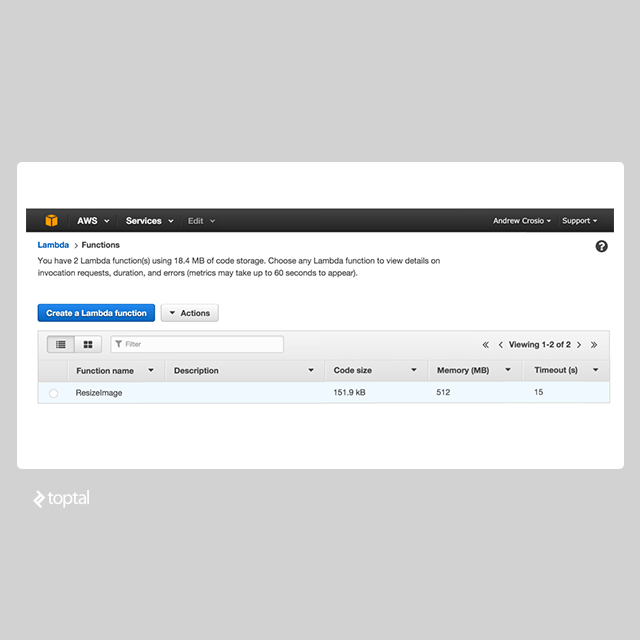
Clicking on this will open a modal allowing you to specify a test event and some example templates. Choose the “S3 Put” example, and replace any mentions of a bucket name with the name of the bucket that has been set up. Once this has been configured, subsequent usage of the “Test” button on the Lambda function’s page will invoke the Lambda function as if the previously configured event had really occurred.
In order to monitor any error stack traces or log messages, you can view the log stream in Cloudwatch. A new log group will have been created at the same time the Lambda function was created. These log streams are useful and can be piped into other services.
Connecting to S3 Bucket Events
Back in the S3 dashboard, expand the collapsed “Events” section located in the “Properties” menu to show the “Event Notifications” form. The mandatory fields for us to fill out are the “Events” and “Send To” inputs. From “Events”, select the “Object Created (All)” event. This will allow the interception of all events that create an object on the upload bucket. For the “Sent To” input, select the “Lambda function” radio button. A new section will appear with a drop-down containing the “ResizeImage” lambda function we have configured as an option. Upon clicking “Save”, any “Object Created” events will now be routed as an input to the invocation of the “ResizeImage” Lambda function.
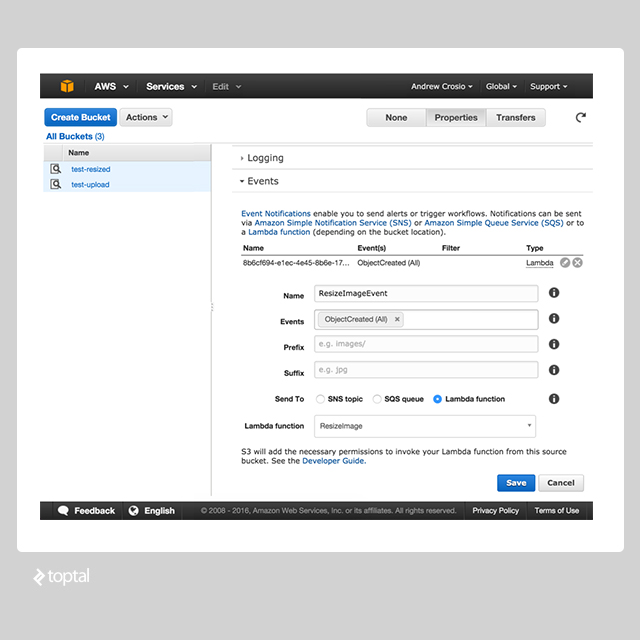
We now have the core functionality of the application. Let’s run another cURL test to ensure that everything is working as expected. Use cURL to upload an image into the S3 bucket, and manually check that the image is uploaded into the resize bucket.
curl https://test-upload.s3.amazonaws.com -F 'key=test.jpeg' -F 'file=@test.jpeg'
Upon executing this command, the resized image should be created in the “test-resized” bucket after 50-1000ms depending on whether the Lambda function was “warmed-up” already.
List Image Lambda Function
Code
The ListImage Lambda function will retrieve a list of resized images and display them on an HTML page for the user. This HTML page also provides the functionality for the user to upload images of their own. Jinja2 is used in the function to render HTML from a template definition. Just like before, these requirements are specified in the requirements.txt file.
from __future__ import print_function
import os
import boto3
from jinja2 import Environment
from jinja2 import FileSystemLoader
def _render_template(image_urls):
env = Environment(loader=FileSystemLoader(os.path.abspath(os.path.dirname(__file__))))
template = env.get_template('list.html')
rendered_template = template.render(image_urls=image_urls)
return rendered_template
def handle_list_image(event, context):
bucket = boto3.resource('s3').Bucket('test-resized')
image_summaries = sorted((image_summary for image_summary in bucket.objects.all()), key=lambda o: o.last_modified)
image_urls = []
for summary in image_summaries:
image_urls.append(
boto3.client('s3').generate_presigned_url(
'get_object',
Params={
'Bucket': summary.bucket_name,
'Key': summary.key
}
)
)
return {'htmlContent': _render_template(image_urls)}
<html>
<head>
<title>List Images</title>
<script src="https://ajax.googleapis.com/ajax/libs/jquery/2.1.4/jquery.min.js"></script>
<script>
var uploadImage = (function () {
var inProgress = false;
return function () {
if (inProgress) { return; }
inProgress = true;
var formData = new FormData();
var fileData = $('#image-file').prop('files')[0];
formData.append('key', parseInt(Math.random() * 1000000));
formData.append('acl', 'public-read');
formData.append('file', fileData);
$.ajax({
url: 'https://test-upload.s3.amazonaws.com/',
type: 'POST',
data: formData,
processData: false,
contentType: false,
success: function (data) { window.location.reload(); }
});
}
})();
</script>
<style type="text/css">
.image__container {
float: left;
width: 30%;
margin-left: 2.5%;
margin-right: 2.5%;
max-width: 400px;
}
</style>
</head>
<body>
<nav>
<input id="image-file" type="file" onchange="uploadImage()" value="Upload Image" />
</nav>
<section>
{% for image_url in image_urls %}
<div class="image__container">
<img src="{{ image_url }}" />
</div>
{% endfor %}
</section>
</body>
</html>
Once again, we can alter the previous Makefile and use the create command to deploy our lambda function.
API Gateway
The ImageList Lambda function is complete, however it is not able to be served to any users. This is because Lambda functions can only be called either in response to an event from another service, or programmatically. This is where the Amazon AWS API Gateway service comes into place. API Gateway can be found under the “Application Services” sub-section.
API Gateway is a way of modeling endpoints as a set of resources and methods, essentially a REST interface. In addition to providing a facility for validating and transforming requests, API Gateway performs other functions such as providing throttling/rate-limiting requests.
From the API Gateway dashboard, create a new API for serving the ListImage function. The name and the description can be set to your preference. Once created, click on the name of the new API to access the API details. Create a new resource for the root URL “/”. This URL will be used to serve the HTML page.
While viewing details for the root resource page, add a GET method. Set the “Integration Type” to be “Lambda Function”, set the “Lambda Region” to “us-west-1” or your selected region, and type the name of the ListImage Lambda function.
Before we can start mapping our response to an HTML output, we need to define a “model” that will define a schema for the response from the server in addition to mapping this response to a content type. Select the “Models” section for the API and click on “Create” to create a new model. Give the model the name “HTML”, with a content type of “text/html” and define the schema as follows:
{
"$schema": "http://json-schema.org/draft-04/schema#",
"title" : "HTML",
"type" : "object"
}
Back on the API dashboard, select the resource we have created and navigate to the “Integration Response” section. This section defines any transformation to process after receiving a response from the Lambda function before piping the response to the final step.
Open the “Mapping Templates” section and add a new “Content Type” of “text/html”. Remove the old “Content Type” at the same time. On the right, change the drop-down from “Output Passthrough” to “Mapping template”. This will allow us to alter the raw JSON accepted by API Gateway, and use the HTML content inside the “htmlContent” property of our returned data instead. For the mapping template, specify “$input.htmlContent” as the template. Finally, alter the “Method Response” section by removing “application/json” from “Response Models for 200” and adding “text/html” instead.
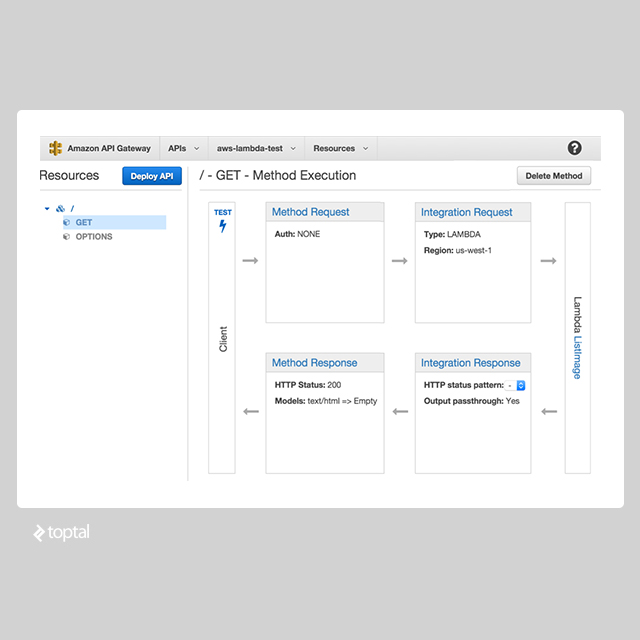
Returning to the dashboard for the API, there is a button in the upper-left of the page labelled “Deploy API”. Click on this button to update or create the API with the specified resources, methods, models, and mappings. Once this is done, a URL will be displayed for the deployment stage that was selected (staging by default). Finally, the example is complete! You can upload a few files to test and view the resized images.
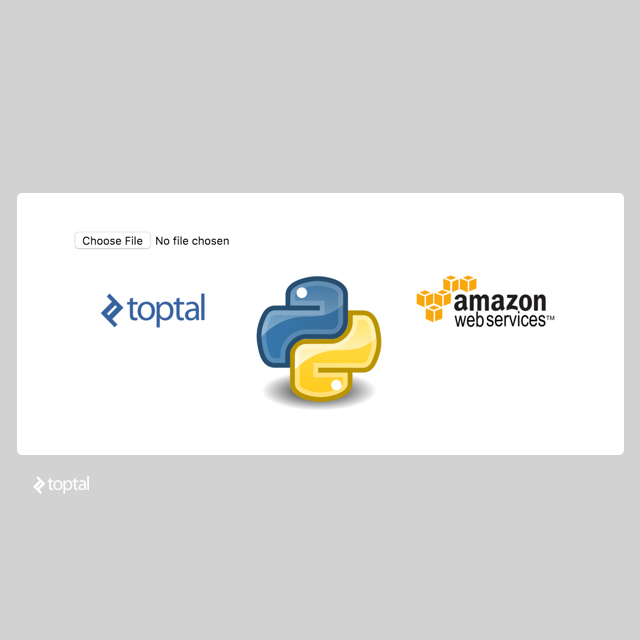
Wrapping Up
AWS is a large service, and is not going away any time soon. Though vendor lock-in is always something to be careful of, AWS Lambda offers a relatively thin service with a rich set of ancillary configuration options. Leveraging the services provided by AWS to implement easily scalable and maintainable applications will provide the greatest benefit of using the AWS platform. AWS Lambda provides an elegant, scalable and cost-effective solution backed by an enterprise-grade platform used by a very large number of consumers. I believe “serverless” applications are the way of the future. Let us know what you think in the comments below.
Further Reading on the Toptal Blog:
Chonburi, Thailand
Member since August 6, 2015
About the author
Andrew has experience developing applications in a variety of languages. He has worked for leading web companies and startups.